Solution: If you find your Roku TV frequently shutting down unexpectedly, there are several common causes behind this pesky issue. Your device may be overheating, experiencing power interruptions, or have a software glitch. By following a few simple steps, you can troubleshoot and resolve this inconvenience. Let’s explore the possible reasons and solutions to keep your Roku TV running smoothly without interruptions.
Key Takeaways:
- Check for overheating: Ensure your Roku TV has proper ventilation to prevent overheating issues.
- Update software: Regularly update the Roku TV software to fix any bugs or glitches causing the device to turn off.
- Power source: Verify the power source is functioning correctly and try using a different outlet or power cable if needed.
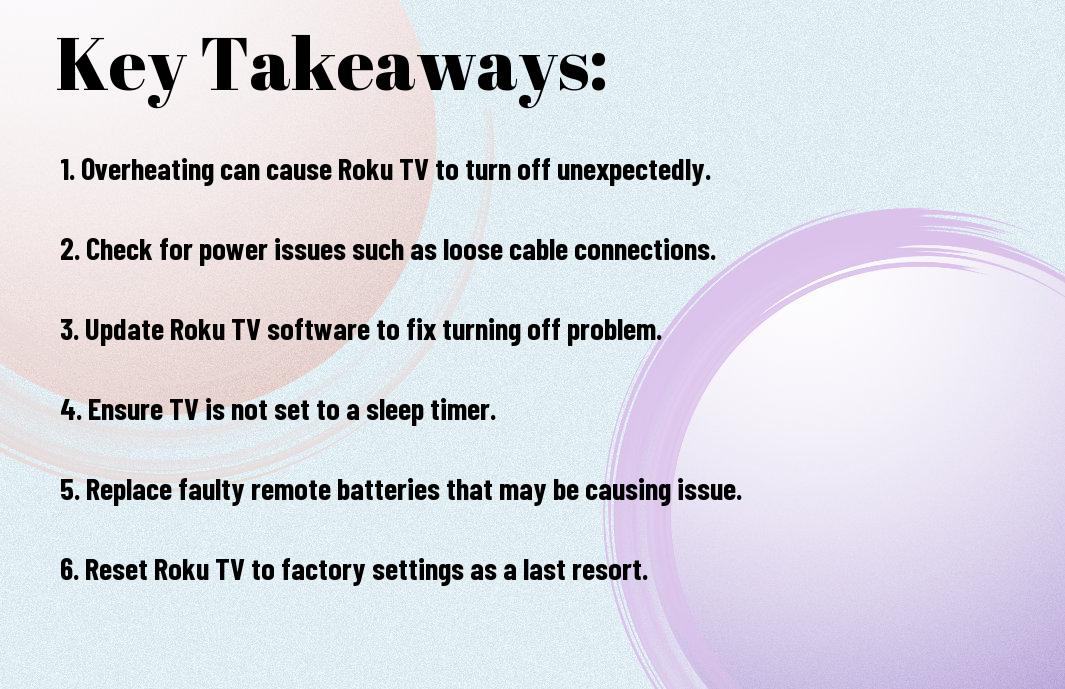
Possible Causes of Roku TV Turning Off
Power Issues
For power issues, an intermittent power connection could be the culprit behind your Roku TV turning off unexpectedly. Make sure the power cable is securely plugged into both the TV and the outlet. You may also want to check if the power outlet is functioning properly by plugging in another device. If power fluctuations are common in your area, consider using a surge protector to safeguard your TV.
Firmware Glitches
To address firmware glitches, an outdated or corrupted firmware could be causing your Roku TV to shut off. Ensure your TV is connected to the internet and navigate to the settings menu to check for any available updates. Updating the firmware can often resolve software-related issues that may be causing your TV to turn off randomly.
This can be a common issue with electronic devices, and updating the firmware is a quick and easy fix that can enhance the performance and stability of your Roku TV. It’s important to regularly check for firmware updates to ensure your TV is running smoothly and to prevent any unexpected shutdowns.
Checking the Basics
Power Cord and Outlet
One of the first things you should check when your Roku TV keeps turning off unexpectedly is the power cord and the outlet it’s plugged into. Ensure that the power cord is securely connected to both the TV and the power outlet. Check for any visible signs of damage to the cord that may be causing an intermittent connection.
Roku Remote Battery
Roku remotes are powered by batteries, and if the batteries are running low, it may cause issues with powering on or off your TV. Roku recommends using reputable brand-name batteries and ensuring they are properly inserted into the remote. If you suspect the batteries are the issue, try replacing them with fresh ones to see if it resolves the problem.
Additionally, make sure there are no obstructions between the remote and the Roku TV that could be affecting the signal transmission. Sometimes, a simple battery replacement or repositioning of the remote can make a significant difference in resolving power-related issues with your Roku TV.
Roku TV Settings Review
Auto-Shutdown Feature
The Auto-Shutdown feature on your Roku TV may be the reason why your TV keeps turning off unexpectedly. This setting is designed to conserve energy by automatically turning off the TV after a period of inactivity. If you find your TV shutting down when you don’t want it to, you may want to review and adjust the Auto-Shutdown settings.
Sleep Timer Settings
On your Roku TV, the Sleep Timer settings can also cause your TV to turn off without your intention. This feature allows you to set a specific time for the TV to automatically shut down after you’ve fallen asleep while watching. If the Sleep Timer is activated and set to a short duration, your TV may turn off while you’re still watching.
For instance, if you often fall asleep while watching TV and have set the Sleep Timer to 30 minutes, your TV will turn off automatically after that time, even if you didn’t mean to activate the feature. You can check and adjust this setting to ensure it aligns with your viewing habits.

Overheating Issues
Keep in mind that Roku TVs, like many electronic devices, can overheat if not given proper ventilation. Placing your TV in a confined space or too close to a wall can restrict airflow, leading to overheating issues. Make sure to keep your Roku TV in a well-ventilated area to prevent overheating and unexpected shutdowns.
Environmental Factors
- Ensure that there is at least 4 inches of clearance around your Roku TV to allow for proper airflow.
- Avoid placing your TV in direct sunlight or near sources of heat such as radiators or electronic devices that generate heat.
- Consider using a cooling fan or placing a small fan near your TV to improve airflow and prevent overheating.
Assume that taking these precautions can help alleviate overheating issues and ensure that your Roku TV functions optimally.
Cleaning the Roku TV
Issues may also arise if your Roku TV is covered in dust and debris, hindering proper ventilation and causing it to overheat. Regular cleaning of your TV can help prevent these issues and keep it running smoothly.
Roku suggests using a soft, dry cloth to gently wipe the exterior of the TV and remove any dust that may have accumulated. Avoid using harsh chemicals or cleaning solutions that could damage the TV’s surface.
Plus, remember to clean the vents and ports of your Roku TV regularly to prevent dust buildup and ensure optimal airflow. This simple maintenance task can go a long way in preventing overheating and prolonging the life of your Roku TV.
Firmware Updates and Resets
Checking for Updates
After noticing that your Roku TV keeps turning off unexpectedly, the first step you should take is to check for any firmware updates. Firmware updates can address bugs and issues that may be causing your TV to shut down. To do this, simply go to the settings menu on your Roku TV. From there, navigate to the ‘System’ section and select ‘System Update’. Your TV will then check for any available updates. If there are updates available, make sure to install them to see if it resolves the issue.
Performing a Factory Reset
Factory resets can also help in resolving the problem of your Roku TV turning off on its own. If checking for updates did not work, you can try performing a factory reset. This will revert your TV back to its original settings, potentially eliminating any glitches causing the shutdowns. To perform a factory reset, go to the settings menu again. This time, choose ‘System’ and then ‘Advanced System Settings’. From there, select ‘Factory Reset’ and follow the on-screen instructions to complete the process.
Another thing to keep in mind when performing a factory reset is that it will erase all your personalized settings and preferences, as well as any installed channels. Make sure to note down any important information or settings before proceeding with the factory reset.
HDMI Connection Troubleshooting
Loose Connections
Connection issues can often cause your Roku TV to keep turning off unexpectedly. One common culprit is a loose HDMI connection. Make sure that both ends of the HDMI cable are securely plugged into the TV and the external device. Even a slightly loose connection can result in signal loss, leading to the TV shutting off intermittently.
HDMI Port Issues
Port issues with your Roku TV’s HDMI connection could also be the reason behind the frequent shutdowns. Inspect the HDMI port on both the TV and the connected device for any signs of damage or debris. Dust and dirt can accumulate over time, affecting the connection quality. Additionally, bent or broken pins within the HDMI port can disrupt the signal transmission between the TV and the external device.
With HDMI port issues, you may experience inconsistencies in audio and video output, such as distorted images or no sound. If cleaning the ports does not solve the problem, you may need to consult a professional technician for further inspection and repair.
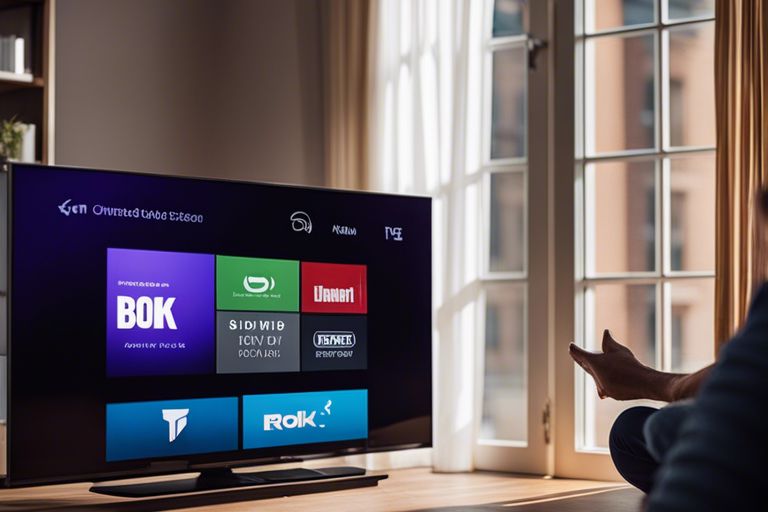
External Device Interference
Not only can internal issues cause your Roku TV to turn off unexpectedly, but external device interference can also be a culprit.
Other Devices Connected to Roku TV
One common reason for your Roku TV turning off could be due to other devices connected to it. If these devices are malfunctioning or sending conflicting signals, they may cause your TV to shut down unexpectedly. Check all the devices connected to your Roku TV and ensure they are in proper working condition.
Interference from Neighboring Devices
The presence of neighboring devices emitting signals on the same frequency as your Roku TV can also lead to random shutdowns. These devices may include wireless routers, microwaves, or even other electronic devices in close proximity to your TV.
To avoid interference from neighboring devices, try relocating them to different areas of your home or changing the positioning of your Roku TV to minimize signal conflicts. Additionally, using devices that operate on different frequencies can also help mitigate this issue.
Roku TV Hardware Issues
Despite your best efforts, your Roku TV may still be turning off unexpectedly due to underlying hardware issues. Let’s look at some common hardware problems that could be causing this frustrating issue.
Faulty Power Button
An important hardware component to consider when troubleshooting your Roku TV is the power button. If the power button on your remote control or the TV itself is faulty, it could be sending mixed signals to your television, causing it to turn off randomly. Make sure to check if the power button is stuck or not functioning properly.
Motherboard Problems
Hardware issues with the motherboard of your Roku TV can also lead to frequent shutdowns. The motherboard is a critical component that controls various functions of the TV, including power distribution. If there are any damaged components or loose connections on the motherboard, it can result in the TV powering off unexpectedly.
Hardware problems with the motherboard can be challenging to diagnose and fix on your own. If you suspect motherboard issues are causing your Roku TV to turn off, it’s best to contact Roku customer support or a professional technician for assistance.
Software Conflicts
All software running on your Roku TV needs to work together harmoniously. When there are conflicting apps or channels, it can cause your TV to shut off unexpectedly. Let’s explore the common issues that can lead to software conflicts on your Roku TV.
App Conflicts
With multiple apps installed on your Roku TV, there may be times when these apps clash and create conflicts that result in your TV turning off. This can happen if two apps try to access the same resources simultaneously or if one app has a bug that affects the overall system stability. To resolve app conflicts, try uninstalling recently added apps or updating existing ones to their latest versions.
Channel Issues
Channel issues on your Roku TV can also contribute to unexpected shutdowns. While rare, certain channels may have compatibility problems with your TV’s software, leading to conflicts that cause it to turn off. To troubleshoot this, try removing the problematic channel and see if the issue persists. Additionally, ensure that all channels are up to date to avoid potential conflicts.
Conflicts between apps and channels can disrupt the smooth operation of your Roku TV. By identifying and resolving these issues promptly, you can prevent frequent shutdowns and enjoy uninterrupted entertainment on your device.
Network Connectivity Problems
Wi-Fi Connection Issues
Network connectivity problems can cause your Roku TV to turn off unexpectedly. Unlike a stable Ethernet connection, Wi-Fi can sometimes be unreliable, leading to intermittent disconnections that can trigger your TV to shut down. If your Roku TV keeps turning off, it may be due to poor Wi-Fi signal strength or interference from other devices in your home.
Ethernet Connection Troubleshooting
Issues with your Ethernet connection can also result in your Roku TV powering off unexpectedly. If you’re experiencing frequent shutdowns, check your Ethernet cable for any signs of damage or loose connections. It’s important to ensure that the cable is securely plugged into both your TV and router to maintain a stable network connection.
This troubleshooting step can help identify and resolve any potential issues with your Ethernet connection, preventing your Roku TV from turning off randomly. If the problem persists, you may need to consider contacting your internet service provider for further assistance in troubleshooting your network connection.
Power Management Settings
Energy-Saving Features
With Roku TVs, you have the option to enable energy-saving features that can help conserve power and reduce your overall energy consumption. By accessing the power management settings on your Roku TV, you can adjust features such as screen brightness, standby mode, and automatic power-off to tailor your viewing experience while saving energy.
Power-On Behavior
Settings related to power-on behavior determine how your Roku TV responds when powered on. You can customize these settings to ensure your TV turns on quickly and efficiently, allowing you to start enjoying your favorite shows without delay. By adjusting the power-on behavior settings, you can streamline the start-up process and optimize your viewing experience.
EnergySaving features, when properly configured, can not only help you save energy and reduce your electricity bills but also contribute to a more seamless TV viewing experience. By exploring and adjusting the power management settings on your Roku TV, you can fine-tune the power consumption and operation of your TV to better suit your preferences and needs.
Roku TV Maintenance and Upkeep
Despite your Roku TV being a reliable device, it requires some maintenance to keep it running smoothly. One crucial aspect of maintaining your Roku TV is ensuring that the software is up to date.
Regular Software Updates
On a regular basis, you should check for software updates on your Roku TV. These updates not only bring new features and improvements but also fix any bugs or issues that could be causing your TV to turn off unexpectedly. By keeping your Roku TV’s software updated, you can ensure a more stable and reliable performance.
Cleaning the Roku TV Regularly
The cleanliness of your Roku TV also plays a crucial role in its performance and longevity. Dust and dirt can accumulate on the screen, ports, and vents over time, leading to overheating and potential malfunctions. The best way to clean your Roku TV is by using a soft, dry microfiber cloth to gently wipe the screen and surfaces. Avoid using harsh chemicals or excessive moisture, as these can damage the TV. Regular cleaning not only keeps your Roku TV looking good but also helps it function optimally.
Regular maintenance of your Roku TV, including software updates and proper cleaning, can go a long way in preventing issues like unexpected shutdowns. By incorporating these simple upkeep tasks into your routine, you can enjoy uninterrupted viewing experiences on your Roku TV.
Advanced Troubleshooting Techniques
Your Roku TV keeps turning off, and you’ve tried the basic troubleshooting steps without success. It’s time to look into more advanced techniques to get to the root of the problem.
System Logs Analysis: Check your Roku TV’s system logs to identify any errors or patterns that could be causing the shutdowns. Look for recurring themes or error codes that might point towards a specific issue.
System Logs Analysis
One way to troubleshoot the recurring shutdowns of your Roku TV is to analyze the system logs. By examining the logs for any errors or patterns, you may uncover crucial information that can shed light on why your TV keeps turning off unexpectedly.
Diagnostic Tests: Run diagnostic tests on your Roku TV to check its hardware components and system functionality. These tests can help pinpoint any underlying issues that might be causing the automatic shutdowns.
Diagnostic Tests
The diagnostic tests for your Roku TV are important in determining the cause of the frequent shutdowns. By running these tests, you can assess the TV’s hardware and software systems to identify any malfunctions or irregularities that could be triggering the shutdowns.
Troubleshooting your Roku TV’s recurring shutdowns may require more in-depth analysis through system logs examination and diagnostic tests. By utilizing these advanced techniques, you can narrow down the potential causes of the issue and work towards finding a lasting solution to keep your TV running smoothly.
Final Words
Ultimately, if you’re facing the frustrating issue of your Roku TV turning off unexpectedly, it could be due to various reasons such as a power-saving setting, a faulty remote, or a software glitch. By troubleshooting these possible causes step by step, you can potentially resolve the issue and enjoy uninterrupted viewing on your Roku TV. Remember to check the power source, remote batteries, and software updates to ensure your Roku TV stays on when you want to watch your favorite shows and movies.
FAQ
Q: Why does my Roku TV keep turning off by itself?
A: There could be several reasons for this issue, such as a power problem, a software glitch, a faulty remote, or overheating. You may need to troubleshoot to determine the exact cause.
Q: How can I troubleshoot my Roku TV if it keeps turning off?
A: You can start by checking the power cord, making sure the outlet is working, resetting the TV, checking for any software updates, and ensuring the remote control is functioning properly.
Q: What should I do if my Roku TV keeps shutting down randomly?
A: If your Roku TV is shutting down randomly, try resetting it, checking the power source, inspecting the remote control, and ensuring proper ventilation to prevent overheating.
Q: Can overheating cause a Roku TV to turn off frequently?
A: Yes, overheating can cause a Roku TV to turn off frequently as it triggers the built-in safety feature to shut down the device to prevent damage. Make sure the TV has proper ventilation and is not placed in a confined space.
Q: Is there a way to prevent my Roku TV from turning off unexpectedly?
A: To prevent your Roku TV from turning off unexpectedly, keep the device updated, ensure proper ventilation around the TV, use the original power cord and adapter, and check for any remote control issues.
