This step-by-step guide will show you how to power on your Roku TV without needing the remote. Imagine misplacing your remote or the batteries running out – not to worry, you can still easily turn on your Roku TV with just a few simple tricks using either the mobile app or the TV itself. Never be stranded without access to your favorite shows again!
Key Takeaways:
- Use the Roku Mobile App: You can turn on your Roku TV using the Roku mobile app on your smartphone. Simply connect your phone to the same Wi-Fi network as your Roku TV and launch the app to access the remote control function.
- Enable HDMI-CEC: If your Roku TV supports HDMI-CEC (Consumer Electronics Control), you can turn on the TV using the remote control of a connected device, such as a streaming stick or Blu-ray player. Make sure to enable CEC control in the TV settings.
- Power Button on the TV: Some Roku TVs have a physical power button located on the TV itself. Pressing this button will turn on the TV without the need for the remote control.
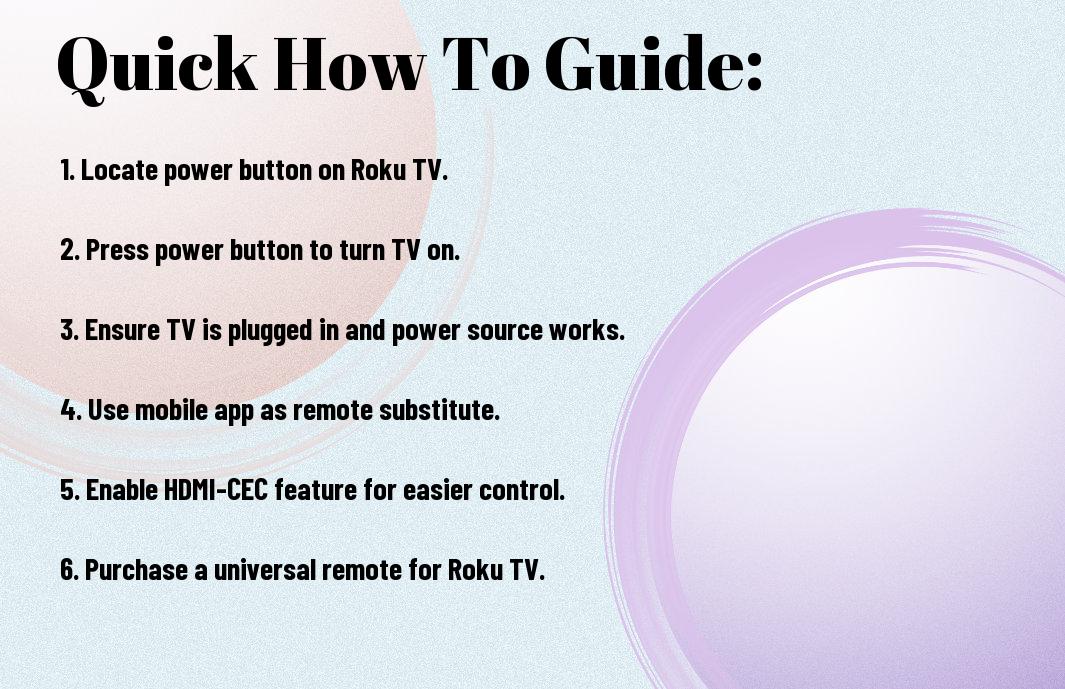
Understanding the Problem
Factors Contributing to Remote Loss
While dealing with the issue of turning on your Roku TV without the remote, it is vital to understand what may have caused the remote to go missing in the first place. Several factors contribute to the loss of the remote, including forgetfulness, misplacement, or accidental damage. Sometimes, the remote may be hidden under the sofa cushions or misplaced in another room.
- To avoid the frustration of losing your Roku TV remote, make it a habit to designate a specific spot in your living room where you always place the remote after using it.
- Additionally, consider investing in a remote holder or organizer to keep your remote secure and easily accessible.
Any technological device can experience remote loss, and it’s always a good idea to have a backup plan for such situations.
Common Scenarios Where You May Need to Turn On Roku TV Without Remote
Little did you know that there might come a time when you need to turn on your Roku TV without the remote. This could happen when you have guests over, and the remote is nowhere to be found, or you simply prefer the convenience of turning on the TV without searching for the remote. It’s times like these when knowing how to navigate your TV without a remote can be incredibly helpful.
Plus, being able to turn on your Roku TV without the remote can also come in handy if the remote batteries die, or the remote itself malfunctions. Having alternative methods at your disposal ensures that you can still enjoy your favorite shows and movies without any interruptions.
Preparation is Key
If you find yourself in a situation where your Roku TV remote is missing, the first step is to remain calm. Panicking will only make it harder to think clearly and locate your remote. Take a moment to retrace your steps and check common spots where you typically place the remote.
Tips for Preventing Remote Loss in the Future
- Designate a specific spot for your remote when not in use.
- Use a remote holder or organizer to keep it secure.
Recognizing the importance of keeping track of your remote will help you avoid the frustration of losing it in the future.
Essential Items You’ll Need to Turn On Your Roku TV
An vital item you will need to turn on your Roku TV without the remote is a mobile device with the Roku app installed. The Roku app allows you to control your TV and access all its functionalities remotely.
One option is to use the virtual remote feature within the Roku app to navigate your Roku TV’s menu and turn it on/off. This way, you can still enjoy your favorite shows and movies even if you can’t locate the physical remote.
The Roku app is a handy tool to have in situations where the remote is misplaced, ensuring you can still use your TV seamlessly.
Using the Roku Mobile App
How to Download and Install the Roku Mobile App
With the Roku Mobile App, you can control your Roku TV from your smartphone or tablet. To get started, go to the App Store (for iOS devices) or Google Play Store (for Android devices) and search for the Roku Mobile App. Once you find it, download and install the app on your device.
Configuring the App to Control Your Roku TV
For seamless control of your Roku TV using the Roku Mobile App, you need to ensure that both your Roku TV and mobile device are connected to the same Wi-Fi network. Open the app and follow the on-screen instructions to link your Roku TV to the app. Once paired, you can use your mobile device as a remote control for your Roku TV.
For a seamless experience, make sure your mobile device has the latest version of the Roku Mobile App installed to access all the functionalities it offers.
Using the App to Turn On Your Roku TV
For quick and easy access to your Roku TV, simply launch the Roku Mobile App on your smartphone or tablet. From the app’s home screen, tap on the ‘Remote’ icon, and then select the ‘Power’ button to turn on your Roku TV. You can now navigate through the Roku interface and control your TV using the app.
Your smartphone or tablet necessaryly becomes a remote control for your Roku TV, offering convenience and flexibility in managing your viewing experience.
Utilizing the Roku Voice Command Feature
How to Set Up Voice Commands on Your Roku TV
There’s a handy feature on Roku TVs that allows you to control your device using voice commands. To set up this feature, you’ll need to ensure your Roku device is connected to the internet. Go to the settings menu on your Roku TV and select ‘System.’ From there, choose ‘Control other devices’ and then ‘Set up remote for TV control.’ Follow the on-screen instructions to enable the voice command feature.
Using Voice Commands to Turn On Your Roku TV
Command your Roku TV to turn on without having to search for the remote. Simply say, “Hey Roku, turn on” or “Hey Roku, power on,” and your TV will respond accordingly. This convenient feature allows you to start enjoying your favorite shows and movies without the need for a physical remote.
For instance, if your remote is out of reach or has run out of batteries, using voice commands is a quick and easy alternative to turning on your Roku TV. It’s a hands-free way to operate your device, making your viewing experience more convenient.
Troubleshooting Common Voice Command Issues
Command not recognized? If you’re having trouble with your voice commands on Roku, make sure the room is quiet and free from background noise that may interfere with the TV picking up your commands. Additionally, check that your remote is paired correctly with your TV and that the microphone on the remote is not obstructed.
Roku voice commands can enhance your overall TV experience, offering a hands-free and convenient way to control your device. By following these tips and troubleshooting common issues, you can make the most of this handy feature on your Roku TV.
Exploring Alternative Control Methods
Using a Universal Remote Control
You may find it convenient to use a universal remote control to operate your Roku TV. This can be a practical solution if you have a universal remote on hand or are willing to invest in one. Many universal remotes are programmable and can be easily set up to work with your Roku TV.
Employing a Gaming Controller to Operate Your Roku TV
Control your Roku TV using a gaming controller if you have one available. Many gaming controllers have the necessary buttons and functionality to navigate through your Roku TV menu seamlessly. Simply connect the gaming controller to your Roku TV and start using it as an alternative to the remote.
For instance, if you own a PlayStation or Xbox console, the respective controllers can often be used to control your Roku TV. This method offers a familiar and user-friendly way to interact with your TV without the need for the original remote.
How to Use a Keyboard and Mouse to Control Your Roku TV
Now, if you prefer a more traditional input method, consider using a keyboard and mouse to control your Roku TV. Simply connect a wireless keyboard and mouse to your TV’s USB port or use Bluetooth if your Roku TV supports it. This setup can provide a comfortable and efficient way to navigate through menus, search for content, and control playback on your Roku TV.
Alternative control methods such as universal remotes, gaming controllers, and keyboard/mouse setups can offer convenience and flexibility when you find yourself without the original remote for your Roku TV. Choose the method that works best for you based on the devices you have on hand and your personal preferences.
Checking for Physical Damage
Inspecting Your Roku TV for Signs of Physical Damage
All electronic devices are subject to wear and tear over time. Make sure to carefully inspect your Roku TV for any visible signs of physical damage. Look for cracks, dents, or any other signs of trauma that may have occurred to your TV. Check the power cord and ports for any signs of damage as well.
Troubleshooting Power Issues Caused by Physical Damage
One of the common reasons for a Roku TV not turning on is physical damage. If you detect any signs of damage during your inspection, this could be the root cause of the issue. Physical damage can interfere with the TV’s ability to receive power properly, causing it to not turn on. In this case, you may need to repair or replace the damaged components to resolve the power issue.
Your Roku TV may require professional assistance if the physical damage is severe or beyond your ability to repair. Contact a qualified technician or the manufacturer for further guidance on how to proceed with fixing the damage and getting your Roku TV to turn on again.

Identifying Firmware Issues
Once again, if your Roku TV is not turning on without the remote, it could be due to firmware issues. Firmware is the software that runs on your device, and if it becomes corrupted or outdated, it can cause various problems, including power issues.
How to Check for Firmware Updates on Your Roku TV
There’s a simple way to ensure that your Roku TV has the latest firmware updates. Start by turning on your Roku TV using the remote. Then, navigate to the settings menu and select “System” followed by “System update.” Your TV will check for any available updates and prompt you to download and install them if needed. Updating the firmware can often resolve power-related issues.
Troubleshooting Firmware-Related Power Issues
Updates: If your Roku TV still doesn’t turn on after updating the firmware, you may need to troubleshoot further. Firmware-related power issues can sometimes be resolved by power-cycling your TV, unplugging it from the power source, waiting a few minutes, and then plugging it back in. This can help reset the system and potentially resolve any firmware glitches that are causing the problem.
It’s necessary to ensure that your Roku TV is connected to a stable internet connection when checking for firmware updates or troubleshooting power issues. A stable connection is necessary to download and install any firmware updates successfully.
Performing a Factory Reset on Your Roku TV
Some persistent firmware issues may require you to perform a factory reset on your Roku TV. Keep in mind that performing a factory reset will erase all your settings and data, so it should be considered as a last resort. To perform a factory reset, go to the settings menu, select “System,” then choose “Advanced system settings,” and finally, “Factory reset.” Follow the on-screen instructions to reset your Roku TV to its factory settings.
Roku recommends contacting their customer support for assistance if you continue to experience power issues with your Roku TV even after trying the troubleshooting steps mentioned above.

Power Cycling Your Roku TV
How to Perform a Power Cycle on Your Roku TV
Power cycling your Roku TV can help resolve various issues, including turning it on without a remote. To do this, start by unplugging the power cord from the back of your Roku TV and the wall outlet. Wait for about 10-15 seconds to ensure all power is drained from the TV.
Next, plug the power cord back into the TV and then into the wall outlet. Press the power button on the TV or use the Roku mobile app to turn it back on. This power cycle can often reset the TV and resolve minor issues causing it not to turn on.
Troubleshooting Power Issues After a Power Cycle
Roku TVs may encounter power issues even after performing a power cycle. If your Roku TV still doesn’t turn on, make sure the power outlet is working by plugging in another device. Check the power cord for any visible damage and replace it if necessary. Additionally, try using a different power cord to see if the issue lies there.
To troubleshoot further, you can also try plugging your Roku TV into a different power outlet in case the original outlet is faulty. If these steps don’t resolve the issue, there may be a more significant problem with your Roku TV that requires professional repair.
Using the Roku Button
Locating the Roku Button on Your TV
Button The Roku button on your TV is typically located on the side or bottom of the screen. It is a small, circular button with the Roku logo on it. Take a moment to look around the edges of your TV to find the button.
Using the Roku Button to Turn On Your TV
Button Once you have located the Roku button on your TV, simply press it to turn on your Roku TV. The TV should power up, and you will see the Roku logo appear on the screen. This is a handy way to turn on your TV if you can’t find the remote.
Understanding how to use the Roku button to turn on your TV can be a lifesaver in situations where the remote is misplaced or not working. It is a simple and intuitive way to power up your Roku TV without any hassle.
Troubleshooting Issues with the Roku Button
Roku If you are having trouble turning on your Roku TV using the Roku button, check to see if the TV is properly plugged in and receiving power. Make sure there are no loose connections or issues with the power source. Additionally, try pressing the Roku button a few times to ensure that the signal is being transmitted effectively.
Button If you are still experiencing issues with the Roku button, it could indicate a more serious problem with your TV. In this case, it may be necessary to contact Roku customer support or a professional technician to diagnose and fix the issue.
Checking for Power Cord Issues
Inspecting Your Power Cord for Signs of Damage
Now, if your Roku TV is not turning on and you can’t find your remote, the first thing you should do is check the power cord. Look for any signs of damage such as frayed wires, cuts, or exposed sections. Make sure the power cord is connected securely to both the TV and the power outlet.
Troubleshooting Power Issues Caused by a Faulty Power Cord
Your next step is to troubleshoot power issues that may be caused by a faulty power cord. If you suspect the power cord is the problem, try using a different power cord that is compatible with your Roku TV to see if that resolves the issue. Additionally, consider plugging the power cord into a different outlet to rule out any issues with the power source.
Power cords can wear out over time, especially if they are not handled carefully or are subjected to wear and tear. If you notice any signs of damage or if using a different power cord does not solve the issue, consider replacing the power cord altogether to ensure your Roku TV receives the power it needs to turn on.
Consulting Your Roku TV’s User Manual
How to Access Your Roku TV’s User Manual
Not sure how to turn on your Roku TV without the remote? One of the first places you should look for guidance is in your Roku TV’s user manual. The user manual is a valuable resource that contains important information on how to operate your TV and troubleshoot common issues.
Finding Relevant Information in the User Manual
Not only will the user manual guide you on how to turn on your Roku TV without the remote, but it will also provide you with other useful tips and tricks. Little details such as alternative methods for controlling your TV or setting up a universal remote may be found in the manual.
Manuals often contain step-by-step instructions along with illustrations to help you understand the process better. If you are unable to find the information you need, consider reaching out to Roku’s customer support for further assistance.
Seeking Professional Assistance
When to Contact Roku Support for Assistance
Contact Roku Support for assistance when you have exhausted all possible solutions and still cannot turn on your Roku TV without the remote. This can include trying different power sources, checking the batteries in the remote, and ensuring the TV is properly connected to power.
Preparing for a Support Call or Online Chat
Now that you have decided to seek professional assistance, prepare for your support call or online chat by having all relevant information ready. This can include your Roku TV model number, serial number, and any troubleshooting steps you have already taken. Be ready to explain the issue clearly and answer any questions the support team may have.
Preparing for a Support Call or Online Chat is important to ensure that the support team can quickly assess your situation and provide you with the best possible solution. By being prepared and organized, you can help expedite the troubleshooting process and get your Roku TV up and running again in no time.
Preventative Maintenance
Tips for Maintaining Your Roku TV’s Performance
Many factors can affect the performance of your Roku TV, so it’s important to take good care of it to ensure optimal performance. Here are some tips for maintaining your Roku TV’s performance:
- Keep your Roku TV in a well-ventilated area to prevent overheating.
- Avoid placing heavy items on top of your Roku TV as it can damage the screen or internal components.
- Regularly dust the vents and ports of your Roku TV to prevent dust buildup, which can affect performance.
Any neglect in maintaining your Roku TV can lead to performance issues, so it’s crucial to follow these tips regularly.
Scheduling Regular System Updates
If you want to keep your Roku TV running smoothly, it’s important to schedule regular system updates. By updating the software on your Roku TV, you ensure that it has the latest features and bug fixes, which can improve performance and security.
Maintaining your Roku TV with regular system updates is crucial to ensure that you are getting the best viewing experience and that your device is secure from any potential vulnerabilities.
Cleaning Your Roku TV and Remote
Tips for cleaning your Roku TV and remote can help maintain their performance and prolong their lifespan. Dust and dirt can accumulate on the screen and remote over time, affecting performance and functionality.
Systematically cleaning your Roku TV and remote can prevent dust buildup, ensure optimal performance, and prolong their lifespan.
Conclusion
With these considerations in mind, you now know that you can turn on your Roku TV without using the remote by utilizing the Roku mobile app or by enabling the Fast TV Start option in the settings. These alternative methods can come in handy when your remote is lost or not working properly, providing you with convenient ways to control your Roku TV.
By implementing these simple steps, you can continue to enjoy your favorite shows and movies on your Roku TV without the need for the physical remote. Whether you prefer using your smartphone or enabling Fast TV Start, you have the flexibility to power on your Roku TV in different ways to suit your preferences and needs. Remember to keep these options in mind for easy access to your entertainment system whenever you need it.
FAQ
Q: How can I turn on my Roku TV without using the remote?
A: You can use the Roku mobile app to turn on your Roku TV without the remote. Simply open the app, select your Roku device, and tap the Power icon to turn on the TV.
Q: Can I turn on my Roku TV using the physical buttons on the TV itself?
A: Yes, most Roku TVs have physical buttons located on the TV itself. Look for the power button or a combination of buttons that can be pressed to turn on the TV without the remote.
Q: Is there a way to turn on my Roku TV using voice commands?
A: If your Roku TV is compatible with voice commands, you can use a voice-enabled remote or a separate voice assistant device like Amazon Alexa or Google Home to turn on the TV using your voice.
Q: What should I do if my Roku TV remote is lost or not working?
A: If your Roku TV remote is lost or not working, you can use the Roku mobile app to control your TV. Alternatively, you can purchase a new Roku remote or use a universal remote that is compatible with Roku TVs.
Q: Can I set up my Roku TV to turn on automatically at a certain time?
A: Yes, you can schedule your Roku TV to turn on automatically at a specific time by using the Sleep Timer feature in the settings menu. This allows you to wake up to your favorite shows or have your TV ready when you get home.
