There’s no need to juggle multiple remotes when you can easily program your DirecTV remote to control your Samsung TV. By following a few simple steps, you can sync your remote to your TV in no time. Say goodbye to the hassle of switching between remotes and enjoy a seamless viewing experience with this easy guide. Here’s how you can do it:

Key Takeaways:
- Compatibility: Ensure that your DirecTV remote is compatible with your Samsung TV model before attempting to program it.
- Programming Steps: Follow the specific programming instructions provided by DirecTV to pair your remote with your Samsung TV.
- Troubleshooting: If you encounter issues during the programming process, refer to the troubleshooting tips provided by DirecTV or contact customer support for assistance.
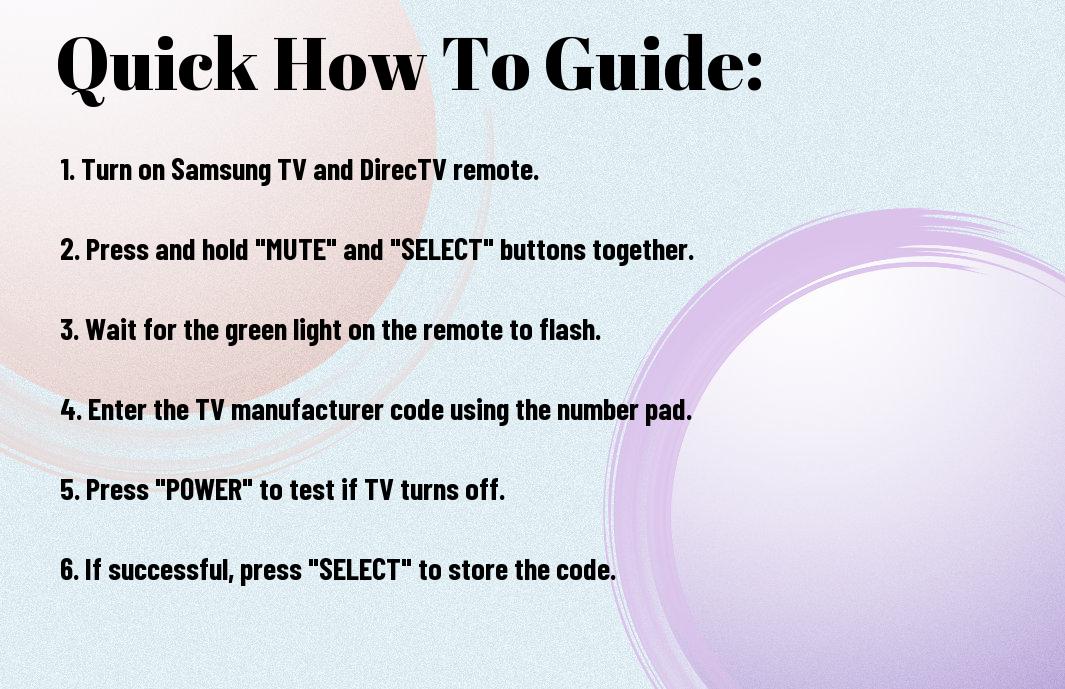
Understanding Your DirecTV Remote
Identifying the Correct Remote Control Model
As you begin the process of programming your DirecTV remote to your Samsung TV, the first step is to identify the correct remote control model you are using. There are different versions of DirecTV remotes, and each may have slightly different buttons and functions. Look for the model number on the back of your remote or check the user manual to ensure you have the right instructions for your specific remote.
Familiarizing Yourself with the Remote’s Buttons and Functions
Familiarizing yourself with the buttons and functions on your DirecTV remote is crucial before attempting to program it to your Samsung TV. Take a few moments to explore the different buttons and understand their functions. This will help you navigate through the programming steps more efficiently and accurately. Some common buttons you will be using during the setup process include the power button, volume controls, channel switches, and menu navigation buttons.
Your DirecTV remote may also have additional features such as shortcuts to popular services like On Demand, DVR controls, and the ability to control other devices besides your TV. Understanding the full range of functions your remote offers can enhance your overall viewing experience and make it easier to operate all your entertainment devices with just one remote.
Preparing Your Samsung TV
Ensuring the TV is Set to the Correct Input
If you want to program your DirecTV remote to your Samsung TV, the first step is to ensure that your TV is set to the correct input. This is necessary because if your TV is on the wrong input, the remote programming may not work properly. To do this, grab your Samsung TV remote and look for the ‘Input’ or ‘Source’ button. Press this button to cycle through the different input options until you find the one that corresponds to the HDMI port where your DirecTV box is connected. Once you have selected the correct input, you are ready to move on to programming your DirecTV remote.
Checking for Any Conflicting Devices or Settings
Even though you are ready to program your DirecTV remote to your Samsung TV, it’s important to check for any conflicting devices or settings that may interfere with the process. Make sure that there are no other devices in the vicinity that could be sending signals to your TV, such as another remote or a wireless device. Additionally, check your TV settings to ensure that there are no custom settings that could be causing conflicts with the remote programming process. By clearing any potential obstacles, you can ensure a smooth and successful programming experience.
Another important factor to consider when checking for conflicting devices or settings is to make sure that there are no other universal remotes or smart devices in the room that could be sending signals to your Samsung TV. These devices could disrupt the programming process and cause issues with operating your TV using the DirecTV remote. It’s best to create a clear and interference-free environment before proceeding with the programming steps.
Finding the Correct Code for Your Samsung TV
Using the DirecTV Remote’s Automatic Code Search Feature
Despite not knowing the specific code for your Samsung TV, you can easily program your DirecTV remote by using the automatic code search feature. This feature allows your remote to search for the correct code that will work with your Samsung TV.
Assuming you have your DirecTV remote in hand, follow the instructions to activate the automatic code search feature. This process involves entering a series of key combinations that put your remote into search mode. Once the remote finds the correct code for your Samsung TV, it will automatically pair with it, allowing you to control your TV seamlessly.
Manually Searching for the Code in the DirecTV Remote’s Database
Even if the automatic code search feature does not work for your Samsung TV, you can manually search for the correct code in the DirecTV remote’s database. This database contains a list of codes for various TV brands, including Samsung.
Search through the list of Samsung TV codes in the remote’s database to find the one that corresponds to your TV model. Once you have identified the correct code, enter it into your remote following the programming instructions. This method may take a bit more time than the automatic search feature but is equally effective in programming your remote.
Obtaining the Code from Samsung’s Website or Customer Support
Code If you are unable to find the correct code using the automatic or manual methods, you can obtain the code for your Samsung TV directly from Samsung’s official website or by contacting their customer support. These sources can provide you with the specific code that is compatible with your Samsung TV model.
A quick search on Samsung’s website or a call to their customer support line can help you access the correct code for your TV. Once you have the code, follow the programming instructions for your DirecTV remote to enter it and successfully pair your remote with your Samsung TV.
Programming the DirecTV Remote to Your Samsung TV
Entering the Correct Code Using the DirecTV Remote
Not sure how to program your DirecTV remote to work with your Samsung TV? No worries, we’ve got you covered. While setting up your DirecTV remote, you will need to enter the correct code for your Samsung TV.
While the specific code may vary depending on the model of your Samsung TV, the DirecTV remote comes with a list of codes that you can try. Simply follow the instructions provided with your remote to input these codes and find the one that works for your TV.
Saving the Code and Testing the Remote’s Functionality
Some DirecTV remotes allow you to save the correct code once you have found it. This feature ensures that you don’t have to re-enter the code every time you use the remote with your Samsung TV. Once you have saved the code, test the remote’s functionality to ensure that all the buttons work as they should.
Code not working? Don’t worry, you can always go back and try entering a different code from the list provided. Additionally, make sure that there are no obstructions between the remote and the TV, as this can sometimes interfere with the signal.
Troubleshooting Common Issues During the Programming Process
Programming your DirecTV remote to your Samsung TV may not always go smoothly. Common issues that you may encounter include the remote not responding to button presses, certain buttons not working, or the TV not turning on or off as expected.
Programming your remote can be a bit tricky, but with a little patience and persistence, you can usually troubleshoot these issues. If you’re still having trouble after trying different codes and troubleshooting steps, you may need to contact DirecTV customer support for further assistance.
Tips for Successful Programming
Ensuring a Clear Line of Sight Between the Remote and TV
Your first step in programming your DirecTV remote to your Samsung TV is ensuring that there is a clear line of sight between the remote and the TV. This means that there are no obstructions, such as furniture or other objects, blocking the signal. Make sure you are within range and pointing the remote directly at the TV when programming it.
- Assuming you have a direct view of the TV, press and hold the MUTE and SELECT buttons on your remote simultaneously.
- Release the buttons once the green light at the top of the remote flashes twice. Your remote is now in programming mode.
Recognizing this step is crucial as it sets the foundation for successful programming between your DirecTV remote and Samsung TV.
Avoiding Interference from Other Devices or Sources
One common issue that can occur during programming is interference from other devices or sources. Make sure that there are no electronic devices or sources of infrared light nearby that could disrupt the programming process. This includes sunlight, fluorescent lights, or other remote controls that might be accidentally sending signals to the TV.
The last thing you want is for the programming to fail due to interference from other devices. By eliminating potential sources of disruption, you can ensure a smooth programming process between your DirecTV remote and Samsung TV.
Restarting the TV and Remote if Necessary
Line If you encounter any issues during programming, such as the remote not responding or the TV not recognizing the commands, try restarting both the TV and the remote. This simple troubleshooting step can often resolve any connectivity issues and allow for successful programming.
Sources By powering off both devices and turning them back on, you can reset the connection and start the programming process afresh. Be mindful of, a simple restart can sometimes be the solution to a variety of technical issues.
Factors Affecting Remote Control Performance
Physical Obstructions or Barriers
If you find that your DirecTV remote is not working properly with your Samsung TV, physical obstructions or barriers may be the culprit. Make sure there are no obstacles between the remote and the TV, such as furniture, walls, or other electronic devices. These obstructions can disrupt the signal between the remote and the TV, causing interference with the commands you are trying to send.
Infrared Signal Strength and Range
You may also experience issues with your remote control if the infrared signal strength and range are compromised. Infrared signals require a direct line of sight between the remote and the TV to work effectively. If the range is limited or the strength of the signal is weak, you may need to adjust your positioning or check the batteries in the remote to ensure optimal performance.
This can be particularly important if your Samsung TV is mounted on a wall or placed at a distance from where you typically use the remote. In such cases, you may need to move closer to the TV or reposition yourself to improve the signal reception.
Battery Life and Quality
Some remote control performance issues can be attributed to the battery life and quality of the batteries you are using. If your remote control is not responding consistently or at all, it may be time to replace the batteries. Low-quality or old batteries can affect the power output of the remote, leading to intermittent connectivity and responsiveness.
A fresh set of high-quality batteries can ensure that your DirecTV remote has the necessary power to transmit signals effectively and maintain a strong connection with your Samsung TV. Regularly checking and replacing the batteries can prevent performance issues and keep your remote working smoothly.
Advanced Programming Options
Once again, let’s examine some advanced programming options for your DirecTV remote and Samsung TV. Below, you’ll find a breakdown of these features in a simple and easy-to-follow format:
- Assigning Favorite Channels or Macros to Buttons
- Customizing Button Functions and Layout
| Buttons | Allows you to program specific buttons on your remote to quickly access your favorite channels or perform multiple actions with just one press. |
| Buttons | Enables you to customize the functions of certain buttons on your remote or rearrange their layout for a more personalized experience. |
Assigning Favorite Channels or Macros to Buttons
Buttons: You can assign your most-watched channels or create macros (sequences of commands) to a specific button on your DirecTV remote. This allows you to access these channels or execute multiple functions with just a press of a button, saving you time and hassle.
Customizing Button Functions and Layout
Buttons: With the ability to customize button functions and layouts on your remote, you can tailor the remote to your preferences and usage habits. Whether you want to swap the positions of certain buttons or assign different functions, the customization options give you more control over your viewing experience.
Additionally, you can assign specific functions to buttons that are more intuitive for you. For example, if you frequently use a particular feature, you can assign it to a prominent button for quick and easy access.
Using the DirecTV Remote’s Learning Feature
Macros: The DirecTV remote’s learning feature allows you to teach it commands from other remotes. This feature is handy if you have multiple devices connected to your TV and want to streamline your control by using just one remote for everything.
Macros: To utilize this feature, simply put the two remotes facing each other, press the corresponding buttons on both remotes, and let the DirecTV remote learn the commands. This way, you can consolidate control and simplify your entertainment setup.

Common Issues and Solutions
Resolving Code Entry Errors or Failure
Many times, when programming your DirecTV remote to your Samsung TV, you may encounter code entry errors or failures. This can be frustrating, but there are a few steps you can take to troubleshoot this issue. Make sure you are entering the correct programming code for your Samsung TV. Double-check the code in the manual or look it up online to ensure accuracy. If you are still facing issues, try resetting the remote and starting the programming process again.
Fixing Remote Control Lag or Unresponsiveness
Little delays or unresponsiveness with your DirecTV remote while controlling your Samsung TV can be annoying. To fix this issue, try replacing the batteries in your remote control. Weak batteries can cause lag or unresponsiveness. Additionally, make sure there are no obstacles blocking the signal between the remote and the TV. Clear any obstructions for better connectivity.
Clearly, remote control lag can disrupt your viewing experience. Ensuring a clear line of sight between the remote and the TV and having fresh batteries will help improve the responsiveness of your DirecTV remote.
Dealing with Incompatible Devices or Features
Understanding that not all devices or features of your Samsung TV may be compatible with the DirecTV remote is crucial. If you find that certain features of your TV are not responding to the remote, such as smart functions or specific buttons, it may be due to incompatibility. In such cases, you may need to use the original Samsung remote for those functions.
While it’s convenient to use a single remote for all your devices, there are limitations to the compatibility of universal remotes like the one from DirecTV. If certain features are crucial to you, keeping your Samsung TV remote handy for those functions may be necessary.
Optimizing Your DirecTV and Samsung TV Experience
Adjusting Picture and Sound Settings for Optimal Quality
To enhance your viewing experience, you can adjust the picture and sound settings on your DirecTV and Samsung TV. Start by accessing the settings menu on your TV and adjusting the picture mode to your preference. You can also fine-tune settings such as brightness, contrast, color, and sharpness to achieve optimal picture quality. Additionally, adjusting the sound settings such as volume, equalizer, and audio output can help create an immersive audio experience.
Exploring Additional Features and Functionality
Optimizing your DirecTV and Samsung TV experience goes beyond basic settings. You can explore additional features and functionality to make the most of your entertainment setup. For example, you can access Smart TV features on your Samsung TV to stream online content, download apps, and browse the internet directly from your TV. Additionally, DirecTV offers features like interactive programming guides, on-demand content, and DVR capabilities to enhance your viewing options.
Take advantage of these advanced features to customize your viewing experience and access a wide range of entertainment options right at your fingertips.
Setting Up Parental Controls or Access Restrictions
Controls Setting up parental controls or access restrictions on your DirecTV and Samsung TV can help you manage what content is accessible to viewers in your household. You can restrict certain channels, set viewing time limits, and block specific programs based on ratings or content. This is especially useful if you have children at home and want to ensure they only have access to age-appropriate content.
Your By customizing these settings, you can create a safe and secure viewing environment for your family while still enjoying your favorite shows and movies.
Troubleshooting DirecTV Remote Control Issues
Identifying and Resolving Hardware or Software Faults
After trying to program your DirecTV remote to your Samsung TV and facing issues, it’s imperative to identify whether the problem lies with the hardware or software. Check for any physical damage to the remote, such as missing buttons or a broken casing. Additionally, ensure that the batteries are properly inserted and have sufficient power. If the remote appears to be physically intact, the issue might be software-related.
Resolving software faults can involve resetting the remote control or updating its firmware. These steps can often address connectivity issues or programming glitches that prevent the remote from working correctly with your Samsung TV.
Resetting the Remote Control to Factory Settings
Little fixes like resetting the remote control to factory settings can sometimes solve connectivity problems. For DirecTV remotes, the process typically involves pressing a combination of buttons to initiate the reset. Refer to your remote’s user manual for the specific instructions on how to perform a factory reset.
This step will revert the remote control to its original settings, clearing any previous programming or configurations that may be causing issues with controlling your Samsung TV.
Contacting DirecTV or Samsung Customer Support
Assuming you’ve tried troubleshooting the DirecTV remote control on your own without success, it may be time to reach out to DirecTV or Samsung customer support for further assistance. These companies have dedicated support teams that can provide guidance on resolving issues with your remote control and TV.
Identifying whether the problem lies with the remote control, the TV, or the compatibility between the two can help customer support representatives offer targeted solutions to get your devices working seamlessly together.
Maintaining and Updating Your DirecTV Remote
Regularly Updating the Remote’s Firmware or Software
Firmware updates are vital to keep your DirecTV remote functioning optimally. Just like any device, your remote may require firmware updates from time to time to fix bugs, improve performance, or add new features. Make sure to check for updates regularly to ensure your remote is running the latest software version.
Cleaning and Maintaining the Remote’s Physical Condition
DirecTV remotes can easily accumulate dirt, dust, and grime over time, which can affect their performance. To keep your remote in good condition, regularly clean it with a soft cloth dampened with a mild cleaning solution. Make sure to remove any batteries before cleaning and avoid getting moisture into the remote’s internal components.
Your DirecTV remote is a crucial device for controlling your TV and entertainment system, so it’s important to keep it clean and well-maintained. By taking the time to clean your remote regularly, you can ensure that it continues to work effectively and lasts for a long time.
Storing the Remote Properly When Not in Use
Even when not in use, it’s vital to store your DirecTV remote properly to prevent damage and ensure it remains in good working condition. To avoid accidental damage or loss, consider storing your remote in a dedicated holder or organizer. Keep it in a safe and easily accessible place so that you can always find it when needed.
The proper storage of your remote can also help prevent accidental spills or drops that can cause damage. By storing your remote in a secure location when not in use, you can extend its lifespan and continue to enjoy hassle-free control of your entertainment system.
Additional Resources and References
DirecTV and Samsung Official Documentation and Guides
For further assistance with programming your DirecTV remote to your Samsung TV, you can refer to the official documentation and guides provided by DirecTV and Samsung. These resources often contain step-by-step instructions and troubleshooting tips to help you with the setup process.
Online Forums and Communities for Troubleshooting and Support
The online forums and communities dedicated to DirecTV and Samsung users can be valuable resources for troubleshooting and support. These platforms often have active members who may have encountered similar issues and can offer advice or solutions to help you program your remote successfully. You can also post your questions and get responses from the community to resolve any issues you may face.
The collective knowledge and experiences shared on these forums can be immensely helpful in navigating through any complexities or challenges you encounter while programming your DirecTV remote to your Samsung TV. Additionally, you can learn about tips and tricks from other users that can enhance your viewing experience.
Professional Installation or Assistance Options
An alternative option for programming your DirecTV remote to your Samsung TV is to seek professional installation or assistance. You can contact DirecTV or Samsung customer support for guidance on how to set up your remote correctly. Additionally, there are services available where professionals can come to your location to ensure that everything is programmed and working correctly.
While seeking professional installation may involve an additional cost, it can save you time and effort, especially if you encounter difficulties during the setup process. Professionals have the expertise and experience to quickly resolve any issues and ensure that your remote is functioning seamlessly with your Samsung TV.
Frequently Asked Questions
General Programming and Setup Queries
Now, let’s address some common queries you might have regarding programming and setting up your DirecTV remote with your Samsung TV. Little troubleshooting might be needed, but it’s usually straightforward to get everything working smoothly.
Troubleshooting and Error Resolution
An important aspect of programming your DirecTV remote to your Samsung TV is troubleshooting any issues that may arise during the process. If you encounter any errors or difficulties, we are here to help you resolve them. Understanding the common problems can make the setup process easier for you.
With troubleshooting and error resolution, sometimes the issue might be related to improper programming, weak batteries, or interference. Knowing how to address these problems can ensure a successful setup experience for you.
Advanced Features and Customization
With advanced features and customization of your DirecTV remote to control your Samsung TV, you can enhance your viewing experience. Here are some advanced options you can explore:
- Customizing Buttons: You can assign specific functions to different buttons on your remote for quick access.
- Using Macros: Create sequences of commands to execute multiple actions with the press of a single button.
You can take advantage of these advanced features to tailor your remote control experience to suit your preferences and make navigating your entertainment system more convenient.
Another exciting aspect of advanced features and customization is the ability to program your remote to control multiple devices besides your Samsung TV. This can streamline your home entertainment setup and simplify the way you interact with your devices.
Final Words
Following this guide, you should have successfully programmed your DirecTV remote to your Samsung TV. This will allow you to control both your DirecTV receiver and Samsung TV with just one remote, making your TV watching experience more convenient and hassle-free. Remember to carefully follow each step and refer to your remote’s manual for any additional troubleshooting tips.
Q: How do I program my DirecTV remote to my Samsung TV?
A: To program your DirecTV remote to your Samsung TV, follow these steps:
- Press and hold the MUTE and SELECT buttons until the green light at the top of the remote flashes twice.
- Enter the 5-digit code for your Samsung TV brand. You can find a list of codes in the DirecTV remote manual or online.
- Press POWER on the remote. If the TV turns off, the remote is programmed successfully. If not, try another code.
Q: Where can I find the codes to program my Samsung TV to the DirecTV remote?
A: You can find the codes to program your Samsung TV to the DirecTV remote in the DirecTV remote manual that came with your remote. You can also search for the codes online on the DirecTV website or other tech forums.
Q: Can I program my DirecTV remote to control other devices besides my Samsung TV?
A: Yes, the DirecTV remote can be programmed to control multiple devices besides your Samsung TV. You can program it to control your soundbar, DVD player, gaming console, and other entertainment devices. Just follow the same steps as programming it to your Samsung TV, but enter the corresponding codes for the device you want to control.
Q: What should I do if the DirecTV remote programming does not work for my Samsung TV?
A: If the DirecTV remote programming does not work for your Samsung TV, try the following troubleshooting steps:
- Make sure you are entering the correct codes for your Samsung TV model.
- Check the batteries in the remote and replace them if needed.
- Ensure there are no obstructions between the remote and the TV’s sensor.
Q: Is there a way to reset the DirecTV remote if it is not working properly with my Samsung TV?
A: Yes, you can reset the DirecTV remote by following these steps:
- Press and hold the MUTE and ENTER buttons until the green light at the top of the remote flashes twice.
- Enter 9-8-1 using the remote’s number pad.
- Press the CHANNEL UP button and check if the remote is working with your Samsung TV.
