Gym time can get intense, and the last thing you want is your Apple Watch getting accidentally swiped or disrupted during your workout. Thankfully, you can easily lock your Apple Watch to prevent any unwanted distractions while you focus on breaking a sweat. Here’s how you can make sure your device stays secure during your gym session.
Key Takeaways:
- Prevent accidental touches: Locking your Apple Watch during a workout will prevent accidental touches or interactions with the screen.
- Preserve battery life: By locking the device, you can help preserve battery life by ensuring the screen remains off when not in use.
- Easy locking method: To lock your Apple Watch during a workout, simply swipe right on the screen and tap the lock icon. This will prevent any disruptions while you are exercising.
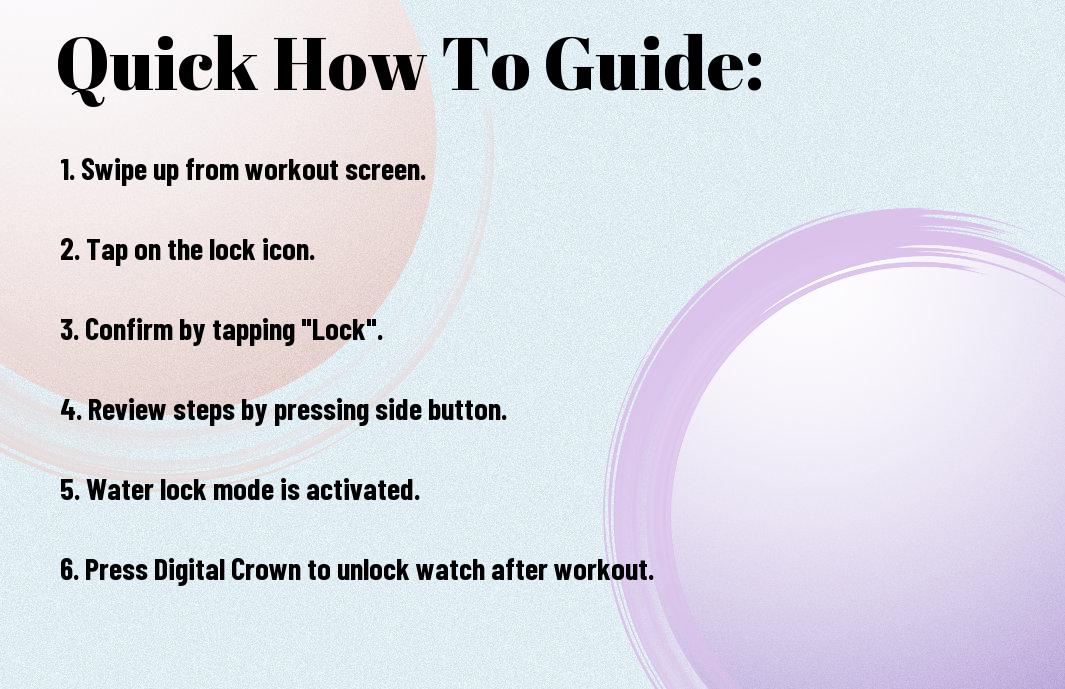
Understanding the Importance of Locking Your Apple Watch During Workout
Why You Need to Lock Your Apple Watch During Exercise
For your Apple Watch to accurately track your workout metrics and provide you with useful data, it’s crucial to lock it during your exercise session. Locking your Apple Watch prevents accidental taps on the screen or water droplets from disrupting its functionality. This ensures that the watch stays focused on monitoring your fitness activities without any interruptions.
Common Issues That Can Occur If You Don’t Lock Your Apple Watch
During your workout, if you don’t lock your Apple Watch, you might inadvertently pause or end your workout session by brushing against the screen. This can lead to inaccuracies in your data tracking and give you a false representation of your progress. Additionally, without locking your Apple Watch, you may unknowingly activate certain features or apps that can interfere with the workout tracking, affecting the reliability of the recorded data.
Locking your Apple Watch during exercise not only helps maintain the integrity of your workout data but also ensures that you have a seamless and hassle-free fitness tracking experience. By preventing accidental touches and disruptions, you can focus entirely on your workout without any worries about incorrect or incomplete information being captured by your device.

Preparing Your Apple Watch for Workout Mode
How to Enable Workout Mode on Your Apple Watch
Clearly, before you begin your workout, you need to enable Workout Mode on your Apple Watch. To do this, simply tap on the Workout app on your watch, select the type of workout you will be doing, and press the start button. This will activate the sensors on your watch to track your activity during the workout.
Customizing Your Apple Watch for Fitness Tracking
One important aspect of maximizing your workout experience is customizing your Apple Watch for fitness tracking. You can do this by selecting the metrics you want to track during your workout, such as heart rate, distance, calories burned, and more. This allows you to focus on the specific goals you have set for yourself.
Watch as you work out, your Apple Watch will provide real-time updates on your progress, helping you stay motivated and on track to reach your fitness goals. By customizing your watch to display the metrics that are most important to you, you can make the most out of every workout session.

Tips for Locking Your Apple Watch During Workout
Now, when you’re about to start your workout with your Apple Watch, it’s important to ensure that it stays locked to prevent any accidental interactions. Here are some tips for locking your Apple Watch during your workout:
- Swipe right on your watch face to access the Control Center, then tap on the water drop icon to activate Water Lock mode. This will disable the touch screen and prevent any accidental taps during your workout.
- Alternatively, you can enable the Workout Do Not Disturb mode by starting a workout on your Apple Watch. This will silence notifications and prevent the screen from turning on when you raise your wrist.
Knowing how to lock your Apple Watch during your workout will help you focus on your fitness goals without any distractions.
How to Use the Water Lock Feature on Your Apple Watch
Lock: To use the Water Lock feature on your Apple Watch, simply swipe up on the watch face to access the Control Center. Tap on the water drop icon to enable Water Lock mode. This feature is especially useful when you’re swimming or in a wet environment, as it prevents accidental interactions with the touch screen.
Understanding the Difference Between Water Lock and Locking Your Apple Watch
Lock: The Water Lock feature on your Apple Watch is specifically designed to prevent water from activating the touch screen and causing unintended actions. On the other hand, locking your Apple Watch during a workout or using the Workout Do Not Disturb mode helps avoid any distractions while you’re exercising.
Locking your Apple Watch during a workout ensures that you can focus on your fitness routine without any interruptions. This feature is especially useful when you’re engaged in intense physical activity, as it prevents accidental taps on the screen.
Factors to Consider When Locking Your Apple Watch During Workout
Unlike other smartwatches, the Apple Watch offers a feature that allows you to lock the screen during a workout to avoid accidental taps or changes to your activity. When locking your Apple Watch during a workout, there are a few factors you should consider to ensure the best experience and accurate tracking of your fitness data.
- Ensure the lock is secure: Double-check that the screen is locked properly to prevent any interference with your workout metrics.
- Comfort and fit: Make sure the watch is snug on your wrist to prevent it from moving around during your workout, which could lead to the screen getting unlocked unintentionally.
- Access to emergency features: While the watch is locked, ensure that you can still access emergency features like SOS and Medical ID in case of any unforeseen circumstances.
After considering these factors, you can confidently lock your Apple Watch during a workout and focus on achieving your fitness goals without any distractions.
Sweat and Water Resistance: What You Need to Know
You may wonder whether locking your Apple Watch during a workout affects its sweat and water resistance. The good news is that the Apple Watch is designed to withstand sweat and water exposure, even when the screen is locked. This means you can continue your intense workouts without worrying about damaging your device.
However, it’s important to rinse your Apple Watch with clean water after a sweaty workout to prevent any buildup of salt or other substances that could potentially affect its performance over time.
Impact of Exercise Intensity on Apple Watch Functionality
Apple Watch uses various sensors to track your heart rate, calories burned, and other workout metrics. Higher intensity exercises may affect the accuracy of these readings, as factors like sweat and movement can interfere with sensor performance.
How to Lock Your Apple Watch Using the Screen
Step-by-Step Guide to Locking Your Apple Watch Screen
Your Apple Watch screen can be easily locked to prevent accidental interactions while working out. Follow the step-by-step guide below to lock your Apple Watch screen during a workout:
| Step | Instruction |
| 1 | Wake your Apple Watch by tapping the screen or raising your wrist. |
| 2 | Swipe up from the bottom of the screen to access the Control Center. |
| 3 | Tap on the lock icon to lock the screen. |
Troubleshooting Common Issues with Screen Locking
The process of locking your Apple Watch screen is straightforward, but if you encounter any issues, here are some common troubleshooting tips:
The Apple Watch screen may not lock if the device is not worn on your wrist properly. Make sure the sensors on the back of the watch are in contact with your skin for the screen to lock automatically during a workout.
For instance, if your screen continues to stay unlocked during a workout, try adjusting the position of the watch on your wrist or tightening the band for better skin contact.
Alternative Methods for Locking Your Apple Watch
All Apple Watch users can benefit from knowing how to lock their device during a workout. In addition to the traditional method of manually locking your Apple Watch, there are a few alternative ways to ensure your watch stays locked and doesn’t accidentally interact with the screen while you’re in the middle of a workout. Here are some alternative methods for locking your Apple Watch.
Using Siri to Lock Your Apple Watch
Even if you’re in the middle of a workout and don’t want to stop to manually lock your Apple Watch, you can use Siri to quickly lock the device. By activating Siri on your watch and saying, “Lock my Apple Watch,” you can easily secure your device without missing a beat. This is a convenient way to ensure your watch remains locked during your workout, keeping distractions to a minimum.
Locking Your Apple Watch with a Gesture
Methods such as covering the screen with the palm of your hand or pressing the Digital Crown and side button simultaneously can also lock your Apple Watch during a workout. This allows you to continue your exercise without worrying about accidental touches on the screen causing interruptions. These gesture-based locking methods offer quick and easy ways to secure your watch while you focus on your fitness routine.
Apple Watch provides you with multiple options to lock your device during workouts, ensuring that you can stay in the zone without any distractions. By utilizing alternative methods such as Siri commands or simple gestures, you can easily keep your Apple Watch secure and focus on your fitness goals.
Customizing Your Apple Watch’s Lock Settings
Many times during a workout, you may find yourself inadvertently activating apps or features on your Apple Watch, disrupting your session. To prevent this, you can customize the lock settings on your device to suit your needs.
How to Set Up Auto-Lock on Your Apple Watch
Clearly, setting up auto-lock on your Apple Watch is a simple way to ensure that your device stays locked during your workout. To do this, go to the Settings app on your Apple Watch, tap on Passcode, and then enable the “Wrist Detection” feature. This will automatically lock your Apple Watch when you’re not wearing it, providing added security and peace of mind while you exercise.
Adjusting the Lock Timer to Suit Your Workout Needs
Adjusting the lock timer on your Apple Watch allows you to personalize how quickly the device locks itself during your workout. You can choose between options like 15 seconds, 1 minute, or 2 minutes before the Watch locks. Depending on your workout intensity and movement, you can select the most suitable lock timer to avoid any interruptions while exercising.
Understanding how to adjust the lock timer on your Apple Watch gives you greater control over when the device locks itself, ensuring a seamless workout experience without any distractions. By fine-tuning this setting, you can focus entirely on your fitness routine without having to worry about unintended taps or swipes on your Watch.
Managing Notifications During Workout
How to Silence Notifications on Your Apple Watch
Despite the convenience of receiving notifications on your Apple Watch during a workout, they can sometimes be distracting. Some notifications may interrupt your focus and disrupt your workout flow. To prevent this from happening, you can easily silence notifications on your Apple Watch while you are exercising.
To silence notifications, swipe up on your Apple Watch screen to access the Control Center. Look for the bell icon, which represents the Silent Mode. Tap on the bell to activate Silent Mode and mute all notifications temporarily. This will allow you to continue your workout without any interruptions from incoming notifications.
Allowing Important Notifications to Get Through
Some notifications, such as calls from important contacts or emergency alerts, should not be ignored even during a workout. Your Apple Watch allows you to customize which notifications can still come through when in Silent Mode. By setting up your Emergency SOS and Health notifications as ‘Bypass DND’, you can ensure that critical information reaches you when needed.
Allowing important notifications to get through ensures that you stay connected and informed even while focusing on your fitness routine. By prioritizing these notifications, you can strike a balance between staying in the zone during your workout and staying connected to what matters most.
Apple Watch gives you the flexibility to manage notifications according to your preferences, allowing you to tailor your experience based on your needs and priorities. By taking advantage of these features, you can customize your device to ensure that it enhances your workout experience without causing unnecessary distractions.
How to Unlock Your Apple Watch After a Workout
Quick and Easy Ways to Unlock Your Apple Watch
To unlock your Apple Watch after a workout, you can simply enter your passcode on the watch screen. This will instantly unlock your device and allow you to access all its features and functionalities. Another quick way to unlock your Apple Watch is by using your paired iPhone. When you unlock your iPhone, your Apple Watch will automatically unlock as well, making it more convenient for you.
Troubleshooting Common Issues with Unlocking
There’s a chance that you may encounter some issues when trying to unlock your Apple Watch after a workout. If you’re having trouble entering your passcode, make sure to double-check that you are typing it correctly. Sometimes the watch can be sensitive to incorrect inputs. If you still have trouble, try restarting both your watch and iPhone, as this can often resolve any temporary technical glitches.
Unlocking your Apple Watch can also be affected by factors such as a low battery or software updates. If you notice that your device is not responding to your attempts to unlock it, make sure it is sufficiently charged. Additionally, keep your watch software up to date to avoid any compatibility issues that could lead to unlocking problems.
Advanced Tips for Apple Watch Workout Locking
To ensure that your Apple Watch stays locked during your workout, here are some advanced tips that you can utilize:
-
Using Apple Watch Apps to Enhance Your Workout Experience
Some Apple Watch apps offer features that can further enhance your workout experience. For example, apps like Strava or Nike Training Club provide detailed workout tracking and guidance to help you achieve your fitness goals. By leveraging these apps, you can maximize the benefits of locking your Apple Watch during your workout.
-
Integrating Your Apple Watch with Other Fitness Devices
Experience a seamless workout routine by integrating your Apple Watch with other fitness devices such as heart rate monitors or smart scales. This integration allows you to gather more comprehensive data about your workouts and overall health, giving you a holistic view of your fitness journey.
Using Apple Watch Apps to Enhance Your Workout Experience
Some Apple Watch apps offer features that can further enhance your workout experience. For example, apps like Strava or Nike Training Club provide detailed workout tracking and guidance to help you achieve your fitness goals. By leveraging these apps, you can maximize the benefits of locking your Apple Watch during your workout.
Integrating Your Apple Watch with Other Fitness Devices
Experience a seamless workout routine by integrating your Apple Watch with other fitness devices such as heart rate monitors or smart scales. This integration allows you to gather more comprehensive data about your workouts and overall health, giving you a holistic view of your fitness journey.
When you integrate your Apple Watch with other fitness devices, you can track additional metrics like heart rate variability or body composition, providing you with a more detailed understanding of your physical fitness and progress towards your goals.
Locking your Apple Watch during your workout is imperative to prevent accidental touches and ensure accurate tracking of your activity. By implementing these advanced tips and integrating your Apple Watch with other fitness devices, you can elevate your workout experience and optimize your fitness journey.
Common Mistakes to Avoid When Locking Your Apple Watch
Mistakes That Can Damage Your Apple Watch
Your Apple Watch is a valuable device that requires proper care. Not locking your Apple Watch during a workout can inadvertently cause damage to the device. When your watch is not locked, accidental touches or swipes can activate features that you didn’t intend to use, potentially causing malfunctions or disrupting your workout session. It’s vital to remember to lock your Apple Watch before starting any physical activity to prevent any unintentional mishaps that could harm your device.
Avoiding Accidental Touches During Workout
Watch out for accidental touches on your Apple Watch when you’re in the middle of a workout. While exercising, you might unknowingly trigger the screen or buttons, which can interrupt your activity or change your settings. To prevent this, make sure to lock your Apple Watch by using the water lock feature or enabling the Workout Do Not Disturb mode. By taking these precautions, you can focus on your workout without the distraction of accidental touches on your device.
Another useful tip to avoid accidental touches during your workout is to position your watch securely on your wrist and ensure it’s not too loose or too tight. Finding the right fit will help prevent unnecessary movements or slippage that could lead to inadvertent interactions with your Apple Watch.
Troubleshooting Common Issues with Apple Watch Locking
Resolving Water Lock Issues on Your Apple Watch
Not locking your Apple Watch properly during a workout can lead to water lock issues. To ensure the water lock feature works correctly, make sure you press the screen firmly before swimming or taking a shower. If your Apple Watch is not responding to touch while in water lock mode, try unlocking it, drying the screen and your fingers, and then locking it again.
Fixing Common Errors with Locking and Unlocking
Locking and unlocking your Apple Watch may sometimes encounter errors. If you are having trouble locking your Apple Watch, try restarting it by holding down the side button until you see the Power Off slider. If unlocking is the issue, ensure your Apple Watch is on your wrist and in close proximity to your skin. You can also try resetting your passcode or toggling the Wrist Detection feature in the Watch app on your iPhone.
Watch out for any obstructions between your Apple Watch and skin, such as dirt or sweat, as they can interfere with locking and unlocking mechanisms.
Best Practices for Apple Watch Maintenance During Workout
Cleaning and Caring for Your Apple Watch After a Workout
For optimal performance and longevity of your Apple Watch, it’s important to clean and care for it after each workout. Sweat and dirt can accumulate on the device, potentially affecting its sensors and overall functionality. To clean your Apple Watch, simply use a soft, lint-free cloth slightly dampened with water. Gently wipe the watch, including the bands, and make sure to dry it thoroughly before wearing it again. Avoid using cleaning agents or submerging your watch in water.
Regularly Updating Your Apple Watch Software
Best practice for ensuring your Apple Watch runs smoothly during workouts is by regularly updating its software. Software updates often include performance enhancements, bug fixes, and new features that can enhance your overall workout experience. To update your Apple Watch software, make sure it is paired with your iPhone and connected to Wi-Fi. Then, go to the Watch app on your iPhone, tap on ‘General,’ and select ‘Software Update.’ Install any available updates to keep your Apple Watch up to date.
Another benefit of regularly updating your Apple Watch software is improved security. Updates often include patches for any vulnerabilities that have been discovered, helping to protect your personal data and privacy while you work out.
Conclusion
With these considerations in mind, you now know how to lock your Apple Watch during a workout to avoid any accidental interruptions or changes to your tracking. By utilizing the Water Lock feature or activating Theater Mode, you can ensure that your workout data remains accurate and uninterrupted. Remember to also enable Do Not Disturb mode to prevent any unwanted notifications or distractions while you focus on your fitness routine.
Overall, locking your Apple Watch during a workout can help you stay in the zone and maintain your focus on achieving your fitness goals. Make it a habit to lock your device before starting any physical activity to guarantee a seamless tracking experience and make the most of your workout sessions.
Q: How do I lock my Apple Watch during a workout?
A: To lock your Apple Watch during a workout, swipe right on the workout screen and tap the “Lock” icon. This will prevent accidental taps or swipes while you are exercising.
Q: Why is it important to lock my Apple Watch during a workout?
A: Locking your Apple Watch during a workout can help prevent unintended interruptions or changes to your workout tracking. It ensures that the data recorded during your exercise session is accurate.
Q: Can I still view my workout metrics when the Apple Watch is locked?
A: Yes, you can still view your workout metrics while your Apple Watch is locked. Simply raise your wrist to wake the display, and the metrics will be visible without the risk of accidental touches.
Q: How do I unlock my Apple Watch after locking it during a workout?
A: To unlock your Apple Watch after locking it during a workout, simply press the digital crown and enter your passcode or use Touch ID (if available). This will unlock the device and allow you to continue using it.
Q: Will locking my Apple Watch affect the accuracy of workout tracking?
A: Locking your Apple Watch during a workout will not affect the accuracy of workout tracking. It simply prevents accidental inputs while exercising, ensuring that your data is recorded correctly and without interference.
