#RokuTV Want to enjoy your favorite shows without disturbing others? Connecting headphones to your Roku TV is simple. Just follow these easy steps to enjoy a personalized viewing experience without any hassle. By the end of this guide, you’ll be able to peacefully watch your shows or movies with your favorite headphones connected to your Roku TV.
Key Takeaways:
- Roku TV models support different types of headphones: Roku TV models with a headphone jack or Bluetooth capability allow you to connect wired or wireless headphones, depending on the model.
- Using the Roku mobile app to connect headphones: You can use the Roku mobile app to connect Bluetooth headphones to your Roku TV, enabling private listening without disturbing others around you.
- Enhanced viewing experience with headphones: Connecting headphones to your Roku TV can provide a better audio experience, especially for late-night viewing or when you want to immerse yourself in a movie or TV show without distractions.
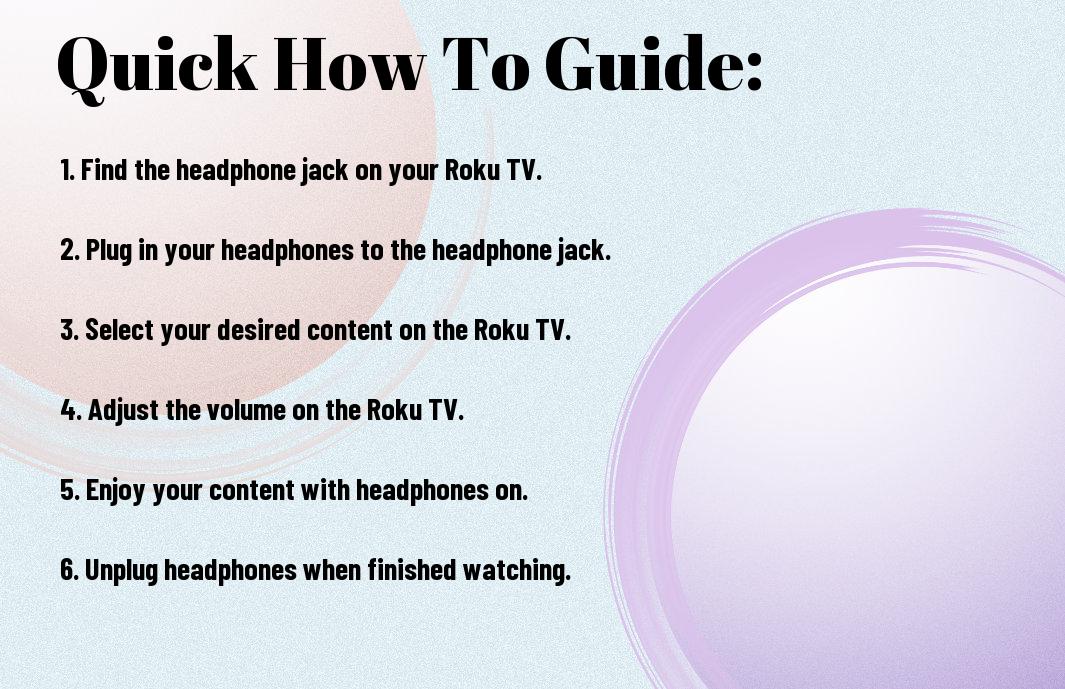
Understanding Roku TV Headphone Compatibility
Factors Affecting Headphone Compatibility
The first thing you need to consider when connecting headphones to your Roku TV is the type of Roku TV model you own. Not all Roku TVs support the same headphone connection options. Additionally, the age of your Roku TV can also impact headphone compatibility.
- Check if your Roku TV has a headphone jack or supports Bluetooth connectivity.
- Ensure your Roku TV supports private listening through the Roku mobile app.
- Make sure your headphones are compatible with the type of connection your Roku TV offers.
Though there are multiple options available, it’s important to verify which method will work best for your specific Roku TV model and headphone type before attempting to connect them.
Identifying Compatible Headphones
There’s no one-size-fits-all solution when it comes to connecting headphones to a Roku TV. The compatibility of your headphones will depend on the connection options available on your TV and the type of headphones you own.
The key is to ensure that your headphones can be connected to your Roku TV either through a headphone jack, Bluetooth, or using the private listening feature on the Roku mobile app. It’s important to check the specifications of both your TV and headphones to determine the best way to establish a connection.
Preparing Your Roku TV for Headphone Connection
Ensuring Roku TV Software is Up-to-Date
You want to make sure that your Roku TV software is up-to-date before connecting headphones. An outdated software version may not support headphone connectivity or may have issues with audio output. To check for Roku software updates, go to the Settings menu on your Roku TV and select ‘System’. From there, choose ‘System Update’ to check for any available updates. If there are updates available, make sure to download and install them before proceeding with headphone connection.
Configuring Audio Settings
Some Roku TVs may require you to configure audio settings to enable headphone connectivity. To do this, go to the Settings menu on your Roku TV and select ‘Audio’. Look for an option related to headphone or audio output. You may need to select ‘Headphones’ or ‘Audio Out’ and choose the appropriate setting for headphone connection. Once you have selected the correct audio output option, you should be able to connect your headphones to the Roku TV.
Settings for audio output can vary depending on the model of your Roku TV, so it’s vital to refer to the user manual for specific instructions on configuring audio settings for headphone connection. Once you have successfully configured the audio settings, you should be able to enjoy your favorite shows and movies with private listening through your headphones.
Connecting Wired Headphones to Roku TV
Identifying the Correct Audio Jack
Now, let’s start by identifying the correct audio jack on your Roku TV. Typically, Roku TVs come with multiple connectivity options, including HDMI, USB, and audio jacks. Look for a 3.5mm headphone jack on the side or back of your Roku TV. It is usually labeled as ‘headphone’ or ‘audio out’.
Once you have located the headphone jack, you are ready to connect your wired headphones and enjoy your favorite shows and movies without disturbing others around you.
Connecting Wired Headphones to Roku TV
Connecting your wired headphones to your Roku TV is a simple process. Start by plugging one end of the headphone cable into the headphone jack on your Roku TV. Make sure it is securely inserted to ensure good audio connection. Then, put on your headphones and adjust the volume to your desired level using the Roku TV remote.
Headphones provide a convenient way to enjoy immersive audio without any distractions. Whether you prefer to watch late-night movies without disturbing others or want to enhance your viewing experience, connecting wired headphones to your Roku TV is a practical solution.
Connecting Wireless Headphones to Roku TV
Understanding Roku TV’s Wireless Audio Capabilities
There’s good news if you prefer to watch TV without disturbing others in your household. Many Roku TV models come equipped with wireless audio capabilities that allow you to connect Bluetooth headphones directly to the TV. This feature lets you enjoy your favorite shows, movies, and games with an immersive audio experience while keeping the sound to yourself.
Pairing Wireless Headphones with Roku TV
One of the key benefits of wireless headphones is the freedom to move around without being tethered to your TV. To pair your wireless headphones with your Roku TV, simply access the Settings menu on your TV and navigate to the Bluetooth section. From there, you can search for available devices and select your headphones to establish a connection. Once paired, you can enjoy high-quality audio without any cables getting in your way.
Pairing your wireless headphones with your Roku TV is a straightforward process that enhances your viewing experience. With the ability to immerse yourself in crystal-clear sound without disturbing others, you can enjoy your favorite entertainment to the fullest.
Using Roku TV’s Private Listening Feature
Once again, Roku makes it easy for you to enjoy a personalized viewing experience by using the Private Listening feature on your Roku TV. This feature allows you to listen to audio through your headphones, providing an immersive experience without disturbing others around you.
Activating Private Listening Mode
If you want to activate Private Listening mode, simply plug your headphones into the headphone jack on your Roku remote. Once connected, the audio from your Roku TV will automatically be routed to your headphones, allowing you to listen privately without any additional setup required.
Tips for Optimizing Private Listening Experience
Activating Private Listening on your Roku TV is a great way to enhance your viewing experience, but there are a few tips to keep in mind to optimize this feature:
- Make sure your headphones are fully charged to avoid any interruptions while watching your favorite show.
- Adjust the volume on your headphones to a comfortable level to protect your hearing and enjoy crystal-clear audio.
After following these tips, you can enjoy your favorite movies, TV shows, and more with the immersive experience that Private Listening on Roku TV provides.
Troubleshooting Common Headphone Connection Issues
Resolving Audio Delay or Lag
If you are experiencing audio delay or lag while using headphones with your Roku TV, the first thing you should do is check the distance between your Roku TV and the headphones. Make sure you are within the recommended range for a stable connection. Additionally, try turning off any other wireless devices that may be causing interference with the Bluetooth signal. You can also try resetting both the Roku TV and the headphones to see if that resolves the issue.
Fixing No Sound or Poor Audio Quality
If you are encountering no sound or poor audio quality when using headphones with your Roku TV, there are a few troubleshooting steps you can take. First, make sure the headphones are fully charged or have fresh batteries. Check the audio settings on your Roku TV to ensure the correct audio output is selected for the headphones. You can also try unpairing and repairing the headphones with the TV to establish a fresh connection.
Another thing you can do is to check the audio codec compatibility between your headphones and the Roku TV. Sometimes, certain codecs may not be supported, resulting in no sound or poor audio quality. You may need to switch to a different audio codec or consider using different headphones that are compatible with your Roku TV for optimal sound performance.
How to Connect Multiple Headphones to Roku TV
Despite Roku TVs typically having only one headphone jack, there are ways you can connect multiple headphones for a shared viewing experience. This can be useful if you want to watch a late-night movie without disturbing others in the room. Below are some methods to help you achieve this.
Using a Headphone Splitter or Adapter
Clearly, one way to connect multiple headphones to your Roku TV is by using a headphone splitter or adapter. This device allows you to split the audio output from the TV into two or more jacks, enabling multiple headphones to be connected simultaneously. Simply plug the splitter into the headphone jack on your Roku TV, and then connect your headphones to the available jacks on the splitter.
Configuring Multi-Headphone Audio Settings
Splitter Additionally, you can also configure multi-headphone audio settings on your Roku TV to enable simultaneous audio output to multiple Bluetooth headphones. This feature allows you to pair more than one Bluetooth headphone with your Roku TV and enjoy the audio together. Simply go to the settings menu on your Roku TV, navigate to the audio settings, and look for the option to enable multi-headphone audio.
Roku TV models vary in terms of their capabilities, so make sure to check if your specific model supports this feature before attempting to connect multiple headphones. This can be a convenient option for families or friends who want to enjoy watching TV together without disturbing others.
Factors to Consider When Choosing Headphones for Roku TV
After connecting your headphones to your Roku TV, the next step is to choose the right pair of headphones that will enhance your viewing experience. There are several factors to consider when selecting headphones for your Roku TV to ensure you get the best sound quality and comfort.
- Sound Quality and Immersion
Sound Quality and Immersion
Some important factors to consider when evaluating the sound quality of headphones for your Roku TV include frequency response, driver size, and noise-cancellation technology. A wider frequency response range allows for richer audio detail, while larger drivers can provide more powerful bass and clearer mids and highs. Noise-cancellation technology can help block out external distractions and immerse you in the audio of your favorite movies or shows.
- Comfort and Wearability
Comfort and Wearability
Factors such as the weight of the headphones, ear cushion material, and adjustable headband are important for ensuring comfort during long viewing sessions. You should also consider the design of the headphones and whether they are over-ear, on-ear, or in-ear style, depending on your preference. Additionally, wireless headphones can provide more freedom of movement and eliminate the hassle of tangled cords.
Consider opting for headphones with memory foam ear cushions for added comfort, especially if you tend to wear them for extended periods. Adjustable headbands can also help you achieve a customized fit that suits your head shape and size.

Tips for Enhancing Your Roku TV Headphone Experience
Now that you’ve successfully connected your headphones to your Roku TV, here are some tips to enhance your headphone experience:
- Make sure your headphones are fully charged to avoid interruptions while watching your favorite show or movie.
- Experiment with different sound settings on your Roku TV to find the optimal audio experience for your headphones.
Adjusting Audio Settings for Optimal Sound
Any time you feel the sound quality through your headphones is not as clear or loud as you’d like, you can adjust the audio settings on your Roku TV. You can tweak settings like the equalizer, volume leveling, or dialogue enhancement to customize the sound output to your preferences. Ensure that the audio output is set to ‘Headphones’ to enjoy a personalized sound experience tailored to your liking. Perceiving every sound detail will help you immerse yourself fully in whatever you are watching.
Using Voice Commands with Headphones
One convenient feature of Roku TV is the ability to use voice commands, even when listening through headphones. With just a press of a button on your remote, you can search for content, launch apps, or control playback using your voice. This hands-free feature allows you to navigate your Roku TV effortlessly without having to reach for the remote. Headphones can provide you with the freedom to interact with your TV using only your voice, making the overall viewing experience more convenient and enjoyable.
Enhance your Roku TV experience by incorporating these tips and features when using headphones. Your viewing experience will be more personalized, immersive, and hassle-free thanks to the flexibility that headphones and voice commands offer. With these enhancements, you can make the most out of your Roku TV and enjoy your favorite content even more.
How to Connect Headphones to Roku TV with a Soundbar
Many Roku TV users opt to enhance their viewing experience by connecting their headphones to the TV through a soundbar. This setup allows you to enjoy private listening without disturbing others in the room. To achieve this, you will need to configure the soundbar settings to enable headphone use.
Configuring Soundbar Settings for Headphone Use
Now, to connect your headphones to your Roku TV through a soundbar, you will first need to access the soundbar settings. Navigate to the soundbar settings on your Roku TV menu and look for an option that allows you to enable headphone output. Once you have located this setting, simply turn it on to start using your headphones with your Roku TV and soundbar setup.
Troubleshooting Soundbar-Related Issues
Connect your headphones to your Roku TV via the soundbar, but encountering issues? It could be due to a few common problems. Ensure that your soundbar is powered on and properly connected to your Roku TV. Check the audio output settings on both your TV and soundbar to confirm that they are synced correctly. If you are still experiencing difficulties, try restarting both devices and reconnecting your headphones to see if that resolves the issue.
Another tip is to ensure that your soundbar firmware is up to date. Manufacturers often release updates that can improve the functionality and compatibility of your soundbar with external devices like headphones. Visit the manufacturer’s website or check for updates through the soundbar settings menu to ensure you are using the latest software.
Connecting Headphones to Roku TV for Gaming
Optimizing Audio Settings for Gaming
Audio is a crucial aspect of the gaming experience, and optimizing the audio settings on your Roku TV can greatly enhance your gameplay. To ensure you are getting the best audio quality while gaming, navigate to the settings menu on your Roku TV and select the audio settings. From there, you can adjust the sound mode, volume levels, and enable any audio enhancement features to immerse yourself in the game world.
Using Headphones with Roku TV’s Gaming Features
Now, let’s explore how you can enhance your gaming experience by using headphones with Roku TV’s gaming features. By connecting your headphones to the Roku TV, you can enjoy a more immersive gaming experience without disturbing others around you. You can also take advantage of Roku TV’s gaming features, such as Game Mode, which reduces input lag for a smoother gameplay experience.
Headphones can make a significant difference in your gaming experience by providing you with clear and detailed audio directly in your ears. This can help you pick up subtle in-game sounds, communicate effectively with your teammates in multiplayer games, and truly immerse yourself in the virtual world of your games.

How to Connect Headphones to Roku TV for Music Streaming
Unlike traditional television sets, Roku TV offers you the ability to connect headphones directly to enjoy a personalized music streaming experience. By connecting headphones to your Roku TV, you can immerse yourself in your favorite music without disturbing others in the room.
Setting Up Music Streaming Services on Roku TV
Now, to begin enjoying music streaming on your Roku TV, you can easily download and install popular music streaming services like Spotify, Pandora, or Amazon Music from the Roku Channel Store. After installing the apps, you can log in with your account details and start streaming your favorite music directly through your Roku TV.
Enhancing Music Listening Experience with Headphones
Connect your headphones to the headphone jack on your Roku TV or use Bluetooth headphones for a wireless experience. By using headphones, you can enjoy crystal clear sound quality and immerse yourself in the music without any distractions. Your headphones will allow you to hear every detail of the music, making your listening experience more enjoyable.
Setting up your headphones with Roku TV is straightforward and enhances your overall music streaming experience. Whether you prefer wired or wireless headphones, connecting them to your Roku TV allows you to enjoy your favorite music with enhanced audio quality and personalization.
Advanced Headphone Connection Options for Roku TV
For more advanced headphone connection options with your Roku TV, you have a few additional choices that can enhance your audio experience. Below are some advanced methods you can explore:
- Using a Home Theater System with Headphones
- Connecting Headphones to Roku TV via Bluetooth Adapter
Using a Home Theater System with Headphones
With a home theater system, you can enjoy a cinematic sound experience while using headphones with your Roku TV. By connecting your headphones to the headphone output of your home theater receiver, you can immerse yourself in high-quality audio without disturbing others in the room. This setup allows you to customize your audio settings and enjoy your favorite movies and shows with detailed sound clarity.
| Pros | Cons |
| High-quality audio | Requires additional equipment |
| Customizable sound settings | May be more complex to set up |
Connecting Headphones to Roku TV via Bluetooth Adapter
Headphones offer you the flexibility to enjoy wireless audio streaming from your Roku TV. By using a Bluetooth adapter, you can easily connect your Bluetooth headphones to your TV and enjoy a hassle-free listening experience. This setup is ideal for those who prefer the convenience of wireless headphones and want to move freely while watching their favorite content on Roku.
For instance, you can invest in a Bluetooth transmitter that connects to the audio output of your Roku TV and pairs with your Bluetooth headphones. This allows you to enjoy your shows without being tethered to a specific spot in the room, giving you the freedom to move around while still enjoying high-quality audio.
Final Words
With this in mind, you now have a better understanding of how to connect headphones to your Roku TV. By following the simple steps of connecting through the Roku mobile app or using a Bluetooth device, you can enjoy your favorite shows and movies without disturbing others. Whether you prefer the convenience of wireless headphones or the traditional wired connection, Roku TV offers a variety of options for you to choose from.
Q: Can I connect wireless headphones to my Roku TV?
A: Yes, you can connect wireless headphones to your Roku TV using Bluetooth. Simply pair your headphones with the Roku TV in the settings menu under “Remotes & devices” and then “Bluetooth.”
Q: How do I connect wired headphones to my Roku TV?
A: To connect wired headphones to your Roku TV, you can use the headphone jack on the remote control or the headphone jack on the TV itself, if available. Simply plug in your headphones and adjust the volume accordingly.
Q: Can I use a headphone splitter to connect multiple headphones to my Roku TV?
A: Yes, you can use a headphone splitter to connect multiple headphones to your Roku TV. Plug the splitter into the headphone jack on the TV, then plug in your headphones to the splitter. Note that this may affect the sound quality.
Q: How do I adjust the headphone volume on my Roku TV?
A: To adjust the headphone volume on your Roku TV, simply use the volume controls on your headphones if they have them. You can also adjust the volume on the Roku TV itself by using the remote control or the buttons on the TV.
Q: Why can’t I hear any sound through my headphones when connected to my Roku TV?
A: If you’re unable to hear any sound through your headphones when connected to your Roku TV, check the volume level on both the TV and the headphones. Make sure the headphones are securely plugged in, and try pairing them again if you’re using Bluetooth. If the issue persists, try using a different pair of headphones to see if the problem is with the headphones themselves.
