Over time, you may encounter the issue of your Apple Watch screen going black but still vibrating. This perplexing situation can be frustrating and leave you wondering what might be causing it. In this article, we will explore the potential reasons behind this occurrence and provide you with some troubleshooting tips to help you resolve the issue.
Key Takeaways:
- Check for Software Glitches: A software glitch may be causing your Apple Watch screen to go black while still vibrating. Restarting the device or updating the software may help resolve the issue.
- Hardware Malfunction: A hardware malfunction, such as a faulty display or sensor, could also be the reason behind the black screen but continued vibrations. In such cases, contacting Apple Support or visiting an authorized service center may be necessary.
- Battery or Charging Issue: Low battery levels or charging problems can sometimes result in the Apple Watch screen going black. Ensuring the device is adequately charged and the charging cable is functioning properly may solve the problem.
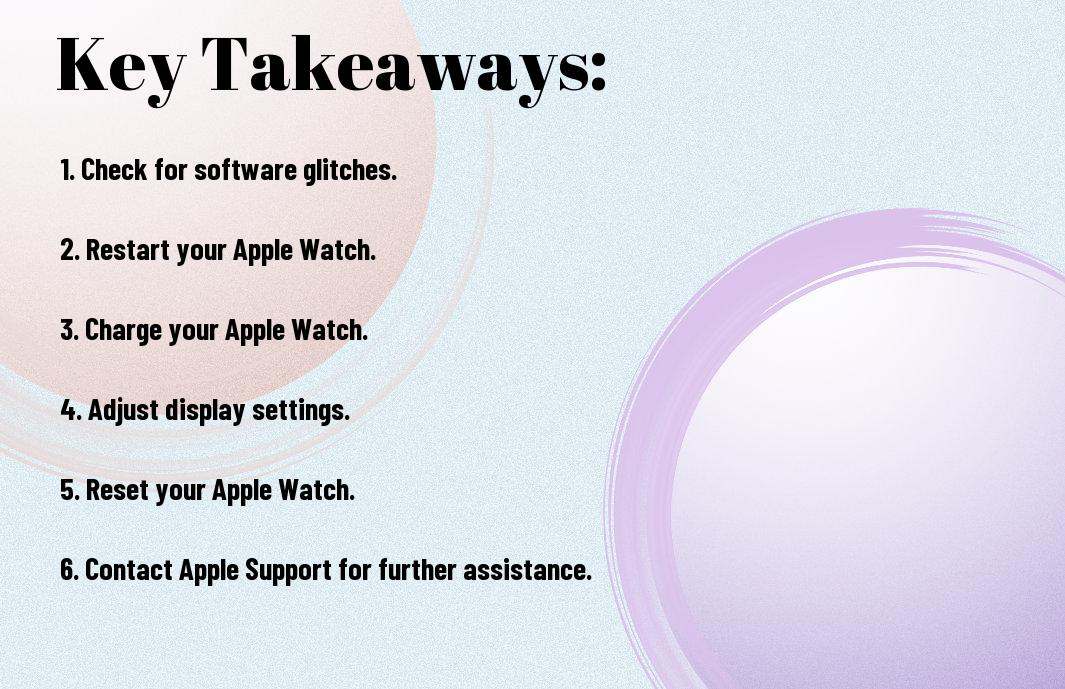

Possible Causes of a Black Apple Watch Screen
Software Issues
The most common reason for a black Apple Watch screen that still vibrates is a software issue. The software may have crashed or there could be a glitch causing the screen to remain black while the watch continues to function. Restarting the device or updating the software may help resolve this issue.
Hardware Problems
With hardware problems, your Apple Watch screen may be black but still vibrating due to issues with the display, battery, or other internal components. There could be a faulty connection causing the screen not to light up properly even though the watch is still operational. If restarting the device doesn’t work, you may need to contact Apple Support or visit an authorized service provider to diagnose and fix the hardware issue.
Black Apple Watch screens that vibrate despite being unresponsive can be frustrating. However, these issues can often be resolved with the right troubleshooting steps or professional assistance. Understanding the potential causes, whether software-related glitches or hardware malfunctions, is crucial in getting your Apple Watch back to full functionality.
Troubleshooting Steps
Restart Your Apple Watch
For resolving the issue of your Apple Watch screen being black but still vibrating, the first step is to restart your device. Press and hold the side button until you see the Power Off slider. Swipe the slider to turn off your Apple Watch. After a few seconds, press and hold the side button again until the Apple logo appears, indicating the device is restarting. This simple restart may help in rectifying any software glitches causing the black screen.
Check for Software Updates
With technology constantly evolving, software updates are crucial for the optimal performance of your Apple Watch. To check for updates, ensure your watch is connected to its charger and within range of your iPhone. Open the Apple Watch app on your iPhone, go to the My Watch tab, and then select General and Software Update. If an update is available, follow the on-screen instructions to download and install it on your Apple Watch. Updating your device’s software may resolve any compatibility issues that could be causing the screen to remain black despite vibrations.
Apple frequently releases software updates to address bugs, enhance features, and improve overall device performance. By keeping your Apple Watch software up to date, you can ensure a smoother and more reliable user experience. It’s recommended to regularly check for and install any available software updates to prevent issues like a black screen with vibrations from occurring.
Force Restarting Your Apple Watch
Many times, when your Apple Watch screen goes black but still vibrates, a force restart may be the solution to bring it back to life. A force restart is a simple troubleshooting step that can help resolve various software-related issues that your Apple Watch may encounter.
How to Force Restart
An Apple Watch force restart is done by simultaneously pressing and holding the side button and the digital crown for about ten seconds until you see the Apple logo appear on the screen. Release the buttons at that point, and your Apple Watch will restart. This action can help reset any software glitches that may be causing your Apple Watch screen to stay black while still vibrating.
When to Force Restart
With your Apple Watch screen black but still vibrating, it’s a sign that something isn’t quite right with the device. If you’ve tried charging your watch and ensuring it’s not in Power Reserve mode but the screen remains black, a force restart could be the next step to take. Force restarting your Apple Watch can often resolve software issues that may be causing the screen to stay black, allowing you to use your device normally again.
The Apple Watch may require a force restart when it becomes unresponsive, freezes, or displays unusual behavior like a black screen with vibrations. In these situations, a force restart can help kickstart the device and resolve any temporary software hiccups that are affecting its operation.
Resolving Software Issues
Updating Your Apple Watch
Software updates can often resolve issues with your Apple Watch. Now, check if there are any pending updates for your device. To do this, open the Watch app on your iPhone, go to the My Watch tab, and select General. From there, choose Software Update and follow the on-screen instructions to download and install any available updates.
Resetting Your Apple Watch
Apple recommends resetting your Apple Watch if you encounter persistent issues like a black screen with vibrations. Now, to reset your Apple Watch, press and hold the side button and the Digital Crown simultaneously for about 10 seconds until you see the Apple logo. Release the buttons, and your Apple Watch will restart. This process can help resolve software glitches and bring your device back to normal functioning.
When you reset your Apple Watch, it clears out any temporary software hiccups that may be causing the screen to remain black while still vibrating. This action is similar to restarting your computer to address minor software issues. It’s a simple yet effective troubleshooting step that can often fix common problems with electronic devices like the Apple Watch.
Hardware-Related Issues
Screen Damage
On occasions where your Apple Watch screen is black but still vibrates, it could be due to screen damage. Dropping your watch or hitting it against a hard surface can cause the screen to malfunction while still allowing it to receive notifications and vibrate.
Water Damage
Any exposure to water can potentially cause your Apple Watch screen to go black while still functioning. Even small amounts of water seeping into the device can disrupt the screen’s display, leaving it unresponsive visually but still operational in terms of notifications and haptic feedback.
In the case of water damage, it’s crucial to act quickly to dry out your Apple Watch thoroughly. Turn it off immediately, remove any bands, and place it in a dry, warm area. You can also use a gentle stream of cool air from a hairdryer on the lowest setting to help speed up the drying process.
Screen or water damage can result in your Apple Watch screen turning black but still vibrating. If you suspect any of these issues, it’s advisable to seek professional help or contact Apple Support for guidance on repair or replacement options.
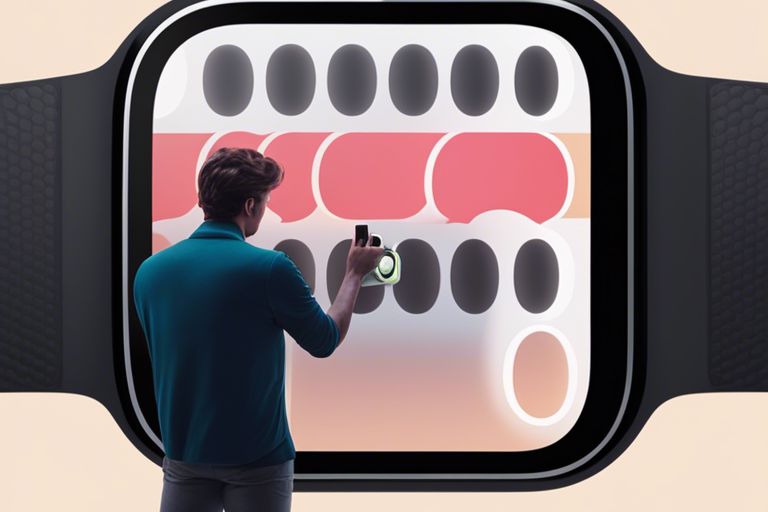
Diagnosing Water Damage
Your Apple Watch is designed to be water-resistant, but it’s not waterproof. If your Apple Watch screen is black but still vibrates, there may be water damage. Water damage can affect the internal components of your Apple Watch and cause various issues, including a black screen. It’s important to check for water damage and take appropriate steps to prevent further damage.
Checking for Water Damage
With water damage, you may notice condensation under the screen or water droplets inside the device. To check for water damage, you can look for these signs and inspect the ports for any debris or water residue. If you suspect water damage, it’s best to act quickly to prevent further damage to your Apple Watch.
Drying Your Apple Watch
Any water in your Apple Watch should be removed promptly to prevent damage to the internal components. You can start by gently shaking the device to remove any excess water. Then, using a soft, lint-free cloth, carefully wipe the exterior of the Apple Watch to dry it. It’s crucial to ensure the device is completely dry before attempting to turn it on again to avoid short circuits or other issues caused by moisture.
Damage
If you suspect water damage or have inadvertently exposed your Apple Watch to water, it’s necessary to act quickly to prevent further damage. Following the steps to dry your Apple Watch can help mitigate the effects of water damage and potentially save your device from further issues. If you’re unable to resolve the issue on your own, it may be best to seek assistance from an Apple authorized service provider for professional help.
Repairing or Replacing Your Apple Watch Screen
DIY Repair Options
Any DIY repair options for your Apple Watch screen involve careful disassembly and reassembly of the device. You can find replacement screens and repair kits online, along with instructional videos guiding you through the process. However, be warned that attempting to repair your Apple Watch screen yourself may void any existing warranties or AppleCare coverage. It’s crucial to have the right tools and a steady hand, as any mistakes could further damage your device.
Professional Repair Services
To ensure a safe and reliable repair of your Apple Watch screen, professional repair services are highly recommended. These experts have the skills and experience to handle delicate electronic devices like the Apple Watch with care. They use genuine Apple parts and offer warranties on their work, providing you with peace of mind. While this option may be more costly that DIY repair, it guarantees a high-quality fix for your device.
Apple also provides official Apple Watch repair services through their retail stores or authorized service providers. By opting for Apple’s repair services, you can be assured of the quality and reliability of the repair. Apple technicians are trained to handle all types of repairs, including screen replacements, using genuine Apple parts to maintain the integrity of your device.
Battery-Related Issues
Low Battery Levels
Issues with your Apple Watch screen going black but still vibrating could be due to low battery levels. When your device is running on low power, it may conserve energy by dimming or turning off the screen display to prioritize imperative functions like notifications via vibrations.
Battery Calibration
An Apple Watch screen that appears black while still vibrating may indicate a need for battery calibration. Calibrating your device’s battery can help ensure accurate power readings and optimal performance. It allows your Apple Watch to accurately display the remaining battery percentage and manage power efficiently.
Another factor contributing to your Apple Watch screen going black but still vibrating could be an inaccurate battery reading. By calibrating the battery, you can help rectify this issue and potentially resolve the screen blackout problem.
Apple Watch Settings and Features
Screen Brightness and Auto-Lock
On your Apple Watch, the screen brightness and auto-lock settings may cause your screen to appear black while still vibrating. Adjust the brightness of your screen to ensure it’s visible in different lighting conditions. You can also set the auto-lock feature to ensure that your screen remains on for an appropriate amount of time before it dims or locks. By customizing these settings, you can prevent your screen from going black unexpectedly.
Notifications and Alerts
An important factor that can lead to a black screen on your Apple Watch while still receiving vibrations is the notifications and alerts feature. Your device may be receiving notifications or alerts that are causing the screen to stay black. Make sure to check your Notification settings and ensure that they are properly configured. By managing your notifications, you can prevent your screen from staying black while still getting the necessary alerts on your device.
Understanding how notifications and alerts work on your Apple Watch is crucial to troubleshooting the issue of a black screen with vibrations. You can customize which apps send notifications to your watch and how those notifications are displayed. By reviewing and adjusting these settings, you can ensure that your device functions properly without experiencing a black screen unexpectedly.
Third-Party App Issues
Not all third-party apps are created equal, and sometimes they can cause issues with your Apple Watch, leading to a black screen with vibrations. Here are a few steps you can take to troubleshoot and resolve these problems.
Troubleshooting App Problems
Troubleshooting app problems on your Apple Watch involves first identifying which app might be causing the issue. Start by closing all apps running in the background and then reopen the app you suspect is causing the problem. If the black screen with vibrations persists, try restarting your Apple Watch by pressing and holding the side button until you see the Power Off slider. Slide it to power off, then press and hold the side button again until you see the Apple logo.
Uninstalling and Reinstalling Apps
Apps that are not functioning properly on your Apple Watch may need to be uninstalled and reinstalled to work correctly. You can do this by pressing the Digital Crown on your Apple Watch to access the Home screen, then finding the app you want to delete. Press and hold the app icon until it jiggles, then tap the X icon to delete it. To reinstall the app, open the Watch app on your iPhone, go to the App Store, and download the app again to your Apple Watch.
To prevent further issues with third-party apps causing your Apple Watch screen to go black but still vibrate, ensure you only download apps from trusted sources and keep them updated to the latest versions available. Regularly monitoring the performance of your apps can help you identify and resolve any issues promptly.
Apple Watch and iPhone Connection Issues
Bluetooth Connectivity
Connection issues between your Apple Watch and iPhone can sometimes lead to a black screen even though your device still vibrates. Not keeping Bluetooth enabled on both devices or being out of range can cause this problem. Make sure both devices are close to each other and that Bluetooth is turned on and functioning correctly.
Wi-Fi and Cellular Connectivity
An issue with Wi-Fi or cellular connectivity can also be the reason why your Apple Watch screen appears black but still vibrates. An unstable network connection can disrupt the communication between your devices. Ensure that both your Apple Watch and iPhone have a stable internet connection for seamless operation.
To troubleshoot Wi-Fi and cellular connectivity issues, check that your devices are connected to a reliable network. Restarting your router, toggling the Wi-Fi or airplane mode on and off on your devices, or resetting network settings can help resolve connectivity issues between your Apple Watch and iPhone.
Resetting Your Apple Watch and Pairing Again
Not sure why your Apple Watch screen is black but still vibrating? Sometimes, resetting your Apple Watch and pairing it again can help resolve such issues. Here’s how you can do it:
Unpairing Your Apple Watch
On your iPhone, open the Watch app and tap on your Apple Watch. Select the (i) icon next to your watch name and choose ‘Unpair Apple Watch.’ Confirm your selection and your Apple Watch will unpair from your iPhone.
Pairing Your Apple Watch Again
Watch you as you power on your Apple Watch. Open the Watch app on your iPhone and follow the instructions to pair your Apple Watch again. Make sure your Apple Watch and iPhone are close to each other during the pairing process to ensure a smooth connection.
Unpairing and then pairing your Apple Watch again can often help in fixing connectivity issues and resolving a black screen problem with vibrations. If the issue persists, you may need to contact Apple Support for further assistance.
Preventing Future Issues
Regular Maintenance and Updates
Issues with your Apple Watch screen can often be prevented by ensuring you regularly update your device’s software. Apple frequently releases updates to fix bugs and improve overall performance. By keeping your Apple Watch up to date, you can help prevent potential issues like a black screen while still receiving notifications through vibrations.
Handling Your Apple Watch with Care
For optimal performance and to prevent future issues such as a black screen, it’s necessary to handle your Apple Watch with care. Avoid dropping or subjecting your device to impact, as this can cause internal damage that may result in a black screen. Additionally, consider investing in a protective case or screen protector to safeguard your Apple Watch from scratches and potential damage.
This care for your device can go a long way in ensuring its longevity and preventing unexpected issues from arising. By taking simple precautions and treating your Apple Watch with care, you can enjoy uninterrupted use and avoid frustrating problems like a black screen accompanied by vibrations.
Final Words
Conclusively, when your Apple Watch screen goes black but still vibrates, it could be due to various reasons such as software glitches, low battery, or a hardware issue. By following the steps outlined in the article, you can troubleshoot the problem and potentially fix it yourself. Remember to perform the suggested actions methodically to increase the chances of resolving the issue. If the problem persists, it may be best to seek assistance from an Apple authorized service provider. Stay patient and persistent in your quest to bring your Apple Watch back to its functional state.
Q: Why is my Apple Watch screen black but still vibrates?
A: There could be several reasons for this issue. It could be due to a software glitch, a drained battery, a hardware problem, or the screen being turned off. Let’s explore some possible solutions…
Q: How can I troubleshoot a black screen on my Apple Watch?
A: Here are a few steps you can take to troubleshoot the issue:
- Check if the Apple Watch is charged.
- Try restarting the Apple Watch.
- Update the Apple Watch to the latest software version.
- Reset the Apple Watch to factory settings.
Q: What should I do if my Apple Watch screen remains black even after troubleshooting?
A: If the screen is still black after troubleshooting, it might indicate a hardware problem. In such cases, it’s recommended to contact Apple Support or visit an authorized service center for further assistance.
Q: Can a damaged Apple Watch screen cause it to display a black screen?
A: Yes, physical damage to the Apple Watch screen can result in a black display. If you suspect that the screen was damaged, it’s best to have it inspected and repaired by professionals.
Q: How can I prevent my Apple Watch screen from turning black in the future?
A: To prevent your Apple Watch screen from turning black unexpectedly, make sure to keep the device charged regularly, avoid exposing it to extreme temperatures, and handle it with care to prevent physical damage.
