Notifications on your Apple Watch keep you connected on the go, and if you’re a fan of Snapchat, you’ll want to ensure you never miss a beat. By setting up Snapchat notifications on your Apple Watch, you can stay updated with snaps, messages, and more right from your wrist. Follow these simple steps to ensure you never miss a Snapchat notification again.
Key Takeaways:
- Snapchat notifications on Apple Watch: You can enable Snapchat notifications on your Apple Watch by adjusting the settings within the Apple Watch app on your iPhone.
- Customize notification preferences: You have the option to customize which Snapchat notifications you receive on your Apple Watch, such as only receiving notifications from specific contacts.
- Stay connected: By setting up Snapchat notifications on your Apple Watch, you can stay connected and receive updates without having to constantly check your phone.
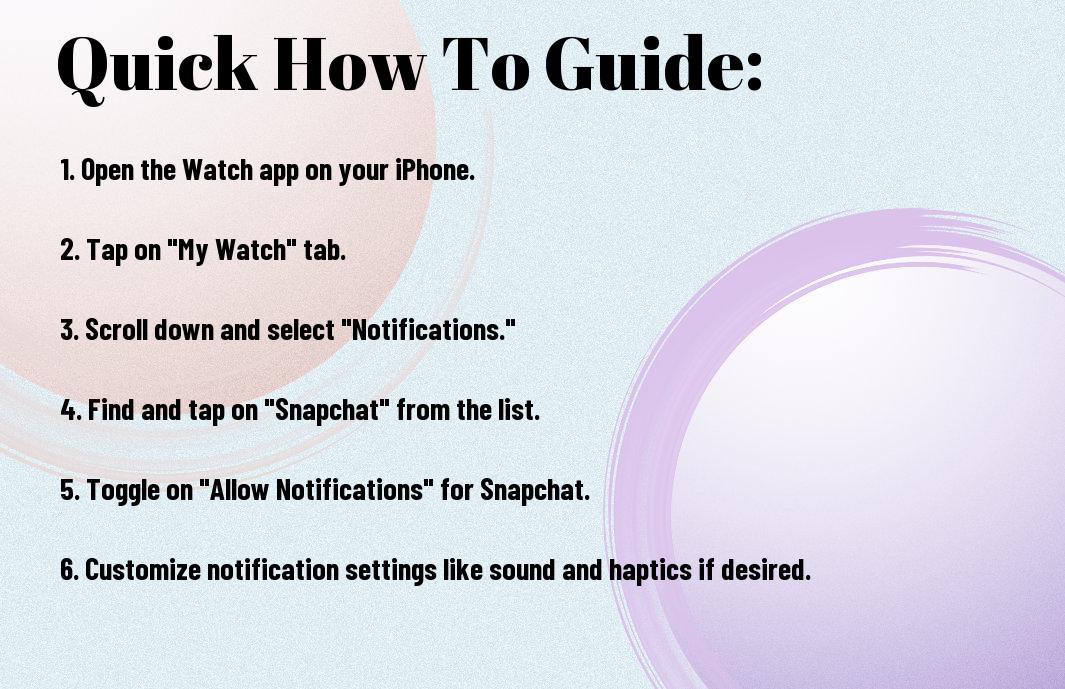
Understanding Apple Watch Notifications
How Apple Watch Receives Notifications
Notifications are a crucial part of Apple Watch, keeping you informed of important updates without having to constantly check your iPhone. When you receive a notification on your iPhone, it automatically gets forwarded to your Apple Watch if both devices are connected. This seamless synchronization ensures that you never miss a beat, whether it’s a message, email, or app alert.
Notification Types Supported by Apple Watch
Apple Watch supports a wide range of notifications to provide you with a comprehensive view of your digital life. From text messages and calendar events to social media notifications and fitness tracking alerts, your Apple Watch can handle it all. Here are some common types of notifications that you can receive on your wearable device:
- Text Messages
- Calendar Events
- Social Media Alerts
- Emails
- Fitness Tracking Updates
This diverse set of notifications ensures that you stay connected and informed throughout your day. Whether you’re on the go or at work, your Apple Watch keeps you in the loop with its versatile notification system.

Setting Up Your Apple Watch for Notifications
Pairing Your Apple Watch with Your iPhone
Apple Watch notifications are a great way to stay connected on the go. To start receiving Snapchat notifications on your Apple Watch, you first need to pair your Apple Watch with your iPhone. Make sure your devices are updated to the latest software versions to ensure compatibility.
Enabling Notifications on Your Apple Watch
One of the key steps to get Snapchat notifications on your Apple Watch is to enable notifications for the Snapchat app on your watch. Open the Watch app on your iPhone, go to the My Watch tab, and then select Notifications. Find the Snapchat app in the list of apps and toggle the button to enable notifications. This will allow your Apple Watch to receive notifications from the Snapchat app.
Understanding how to manage notifications on your Apple Watch is imperative for a seamless experience. You can customize notification settings for each app from the Watch app on your iPhone. This way, you can choose which apps send notifications to your Apple Watch and how they appear, ensuring you only receive the most relevant updates.
Configuring Snapchat Notifications on iPhone
Enabling Notifications for Snapchat on iPhone
Notifications are an crucial part of staying connected with your friends and keeping up with the latest updates on Snapchat. To enable notifications for Snapchat on your iPhone, you need to make sure that the notifications are enabled in your iPhone settings. Go to Settings, then Notifications, and scroll down to find Snapchat. Make sure the toggle switch is turned on to allow notifications.
Customizing Snapchat Notification Settings
With Snapchat notifications enabled on your iPhone, you can further customize the settings to suit your preferences. You can choose the type of notifications you want to receive, such as new snaps, messages, or friend requests. Additionally, you can decide how you want to be notified, whether through banners, alerts, or in the notification center.
Plus,
Customizing Snapchat notification settings allows you to personalize your experience and ensure you only receive the notifications that are important to you. You can also set up Do Not Disturb mode for specific times when you don’t want to be notified, ensuring you have control over when you receive notifications from Snapchat.

Tips for Receiving Snapchat Notifications on Apple Watch
Unlike other social media platforms, receiving Snapchat notifications on your Apple Watch requires a few key settings to be in place. Here are some tips to ensure you receive Snapchat notifications seamlessly on your Apple Watch.
- Enable notifications for Snapchat on your iPhone’s settings.
- Make sure your Apple Watch is paired and connected to your iPhone.
- Keep your Apple Watch and iPhone close proximity.
Ensuring Your Apple Watch is Connected to Wi-Fi or Cellular
Tips
To receive notifications on your Apple Watch, you need to ensure that it is connected to Wi-Fi or cellular data. Make sure your Apple Watch is within range of your iPhone or connected to a known Wi-Fi network to receive Snapchat notifications promptly.
Keeping Your Apple Watch and iPhone Close Proximity
Any
It is crucial to keep your Apple Watch and iPhone in close proximity to ensure a stable connection between the two devices. By keeping them nearby, you can ensure that Snapchat notifications are delivered promptly to your Apple Watch without any delays.
Plus
This close proximity also helps in maintaining a seamless connection for other features like answering calls and using apps that rely on the connection between your Apple Watch and iPhone.
Factors Affecting Snapchat Notification Delivery on Apple Watch
After setting up your Apple Watch to receive Snapchat notifications, there are a few factors that can affect the delivery of these notifications to your wrist. Here are some key points to consider:
- Do Not Disturb Mode and Its Impact on Notifications
- Notification Settings on Your iPhone and Apple Watch
Do Not Disturb Mode and Its Impact on Notifications
Disturb mode can silence incoming notifications on both your iPhone and Apple Watch. If you have enabled Do Not Disturb mode on either device, you may not receive Snapchat notifications on your Apple Watch. Make sure to check the settings on both devices to ensure that notifications are not being blocked inadvertently.
Thou, if you want to receive Snapchat notifications on your Apple Watch, consider disabling Do Not Disturb mode or customizing the settings to allow important notifications to come through.
Notification Settings on Your iPhone and Apple Watch
Clearly, the way you have configured notification settings on your iPhone and Apple Watch can impact the delivery of Snapchat notifications. If you have disabled notifications for the Snapchat app or set it to deliver quietly, you may not see these notifications on your Apple Watch.
Notification settings allow you to choose how and when you receive notifications from specific apps. By adjusting these settings, you can ensure that Snapchat notifications are delivered promptly to your Apple Watch.
How to Check Snapchat Notifications on Apple Watch
Accessing Notifications on Apple Watch
Even if you have set up Snapchat notifications on your Apple Watch, knowing how to access them is vital. When you receive a Snapchat notification on your watch, simply raise your wrist or tap the screen to wake it up. This action will display your watch face with a brief vibration to alert you of the incoming notification.
Viewing Snapchat Notifications on Apple Watch
On your Apple Watch, when you receive a Snapchat notification, you can easily view it by swiping down on the watch face. This action will open the Notification Center, which includes all your recent alerts and notifications. Your Snapchat notifications will appear here, allowing you to read the sender’s name and a preview of the message or content.
Check your Snapchat notifications promptly on your Apple Watch by tapping on the specific notification you wish to view. This will open the Snap message or story directly on your watch, enabling you to stay updated without having to reach for your phone.
Customizing Snapchat Notifications on Apple Watch
Managing Notification Types for Snapchat
Unlike other apps on your Apple Watch, Snapchat allows you to customize the types of notifications you receive. This means you can choose which alerts are important enough to be shown on your watch and which ones can wait until you check your phone. By managing the notification types for Snapchat, you can ensure that your Apple Watch only notifies you of the most crucial updates.
Assume that you want to see notifications for new snaps but don’t need alerts for every single chat message. By customizing the notification types for Snapchat, you can tailor your Apple Watch experience to fit your preferences and ensure that you stay informed without being overwhelmed.
| Snapchat | Notification Type |
| Snaps | Show |
| Chat Messages | Hide |
| Friend Requests | Show |
| Story Updates | Show |
| Group Chat Alerts | Hide |
Setting Up Notification Alerts for Snapchat
Setting up notification alerts for Snapchat on your Apple Watch is a simple process that allows you to stay connected without constantly checking your phone. By configuring your notification preferences, you can choose how and when you want to be notified of Snapchat activity. This customization option ensures that you receive updates in a way that suits your lifestyle and needs.
Troubleshooting Common Issues with Snapchat Notifications
Resolving Connectivity Issues Between Apple Watch and iPhone
On occasion, you may face connectivity issues between your Apple Watch and iPhone, leading to Snapchat notifications not showing up on your Apple Watch. To resolve this, ensure that both devices are powered on and within Bluetooth range of each other. If the issue persists, try restarting both your iPhone and Apple Watch, as this can often help re-establish the connection.
Fixing Notification Delivery Delays or Failures
If you find that Snapchat notifications are delayed or fail to come through on your Apple Watch, there are a few steps you can take to troubleshoot the problem. First, make sure that your Apple Watch is updated to the latest software version and that Snapchat has permission to send notifications to your device in the Apple Watch settings. Additionally, verify that your iPhone is not in ‘Do Not Disturb’ mode, as this can prevent notifications from being delivered to your Apple Watch.
With Snapchat notifications, it’s necessary to stay on top of any potential issues that may arise to ensure a seamless experience across your Apple Watch and iPhone. By following these troubleshooting steps, you can address common problems and get back to receiving notifications from Snapchat on your Apple Watch effortlessly.
Advanced Tips for Snapchat Notifications on Apple Watch
Despite setting up basic notifications for Snapchat on your Apple Watch, there are advanced tips you can utilize to enhance your experience. Here are some strategies to help you better manage and integrate Snapchat notifications on your Apple Watch:
- Using Siri to Manage Snapchat Notifications
- Integrating Snapchat with Other Apple Watch Features
Using Siri to Manage Snapchat Notifications
Now, you can take advantage of Siri on your Apple Watch to manage your Snapchat notifications effortlessly. You can ask Siri to read out your latest Snapchat notifications or even reply to them using voice commands. With this feature, you can stay updated on your Snapchat activity without having to check your phone constantly.
Integrating Snapchat with Other Apple Watch Features
Features like Apple Pay, Maps, and Calendar can be integrated with your Snapchat notifications on the Apple Watch. This means that you can receive notifications from Snapchat while using these features on your watch. For example, you can get notified of a new Snapchat message while navigating with Maps or attending a meeting scheduled in your Calendar. This integration enhances the overall functionality of your Apple Watch and keeps you connected to your Snapchat updates seamlessly.
Watch out for more exciting features that may be added to further integrate Snapchat with your Apple Watch in the future!
Understanding Snapchat’s Notification Policy
One of the key aspects to consider when trying to get Snapchat notifications on your Apple Watch is understanding how Snapchat handles notifications. Snapchat has specific settings that determine what notifications are sent to your Apple Watch. This means that not all notifications you receive on your iPhone will automatically show up on your Apple Watch.
How Snapchat Handles Notifications on Apple Watch
One aspect to keep in mind is that Snapchat prioritizes real-time communication notifications over other types of notifications. This means that messages, calls, and other direct communications are more likely to show up on your Apple Watch compared to other notifications like story updates or app alerts.
Best Practices for Receiving Snapchat Notifications
Even though Snapchat has its own way of handling notifications, you can optimize your settings to ensure you receive the notifications you want on your Apple Watch. Make sure to enable notifications for Snapchat on both your iPhone and Apple Watch. By doing so, you increase the chances of receiving Snapchat notifications on your Apple Watch without missing any important updates.
It’s important to note that Snapchat notifications on your Apple Watch may be limited due to Snapchat’s notification policy. If you find that you are not receiving certain notifications on your Apple Watch, you may need to adjust your Snapchat notification settings on your iPhone to prioritize the alerts you want to see on your wearable device.
Comparison of Snapchat Notification Features on Apple Watch and iPhone
Once again, let’s compare the Snapchat notification features on your Apple Watch and iPhone. This comparison will help you understand the differences in the notification experience between the two devices.
Differences in Notification Experience Between Apple Watch and iPhone
Any time you receive a Snapchat notification on your Apple Watch, the experience is more discreet compared to your iPhone. Your Apple Watch will gently tap your wrist and display a brief preview of the notification, allowing you to quickly glance at it without having to take out your phone.
| Apple Watch | iPhone |
| Discreet notification with a gentle tap on the wrist | Full notification displayed on the screen |
Choosing the Right Device for Snapchat Notifications
Device you choose for receiving Snapchat notifications ultimately depends on your personal preference and how you want to stay connected. If you prefer a more subtle and discreet notification experience, the Apple Watch is the better choice. However, if you prefer to see the full notification and respond to it immediately, your iPhone may be more suitable for your needs.
Apple Watch provides you with the convenience of staying connected to your Snapchat notifications without being constantly glued to your phone. This allows you to stay updated on your Snapchat activity while still being able to focus on other tasks or activities.
Future of Snapchat Notifications on Apple Watch
Expected Updates and Improvements to Snapchat on Apple Watch
Many users are eagerly anticipating future updates and improvements to the Snapchat app on Apple Watch. For a more seamless experience, you can expect Snapchat to enhance its notification system to better integrate with the Apple Watch. This could include more customization options for notifications, allowing you to choose which types of alerts you receive on your smartwatch.
Additionally, improvements in notification delivery speed and reliability can be expected in future updates. This will ensure that you receive real-time notifications on your Apple Watch whenever there is new activity on your Snapchat account.
Potential Impact of Future Apple Watch Features on Snapchat Notifications
With the introduction of new features on the Apple Watch, such as enhanced health tracking capabilities and improved processing power, the potential impact on Snapchat notifications is significant. For example, future Apple Watch models may be able to provide more context-rich notifications from Snapchat, allowing you to see previews of messages or stories directly on your wrist.
Notifications from Snapchat may also become more interactive on the Apple Watch, enabling you to respond to messages or engage with content without having to take out your iPhone. This level of integration between the two devices can greatly enhance your overall Snapchat experience.
Additional Resources for Snapchat Notifications on Apple Watch
Official Snapchat Support for Apple Watch
Resources for getting Snapchat notifications on your Apple Watch can also be found through the official Snapchat support channels. Snapchat may provide guides, FAQs, or direct customer support to help you set up notifications on your Apple Watch. Reach out to Snapchat’s official support team for assistance tailored to your specific needs.
Online Communities and Forums for Apple Watch Users
Some online communities and forums dedicated to Apple Watch users can be valuable resources for learning how to get Snapchat notifications on your Apple Watch. These platforms often have discussions, tips, and user-generated guides on maximizing the potential of your Apple Watch, including setting up notifications for various apps like Snapchat. Engaging with these communities can give you access to a wealth of knowledge and experiences from fellow Apple Watch enthusiasts.
Apple Watch forums such as Reddit’s r/AppleWatch subreddit or Apple’s own support community are great places to connect with a community of users who may have already tackled the challenge of getting Snapchat notifications on their Apple Watch. You can post questions, search for existing threads on the topic, or simply browse through the discussions to gather insights on how to optimize your Apple Watch experience with Snapchat notifications.
Conclusion
Hence, by following the steps outlined above, you can easily set up Snapchat notifications on your Apple Watch. This feature will allow you to stay connected with your friends and receive important alerts without constantly checking your phone.
Remember to adjust your notification settings on both your iPhone and Apple Watch to ensure a seamless experience. Enjoy the convenience of receiving Snapchat notifications directly on your wrist!
Q: Can I receive Snapchat notifications on my Apple Watch?
A: Yes, you can receive Snapchat notifications on your Apple Watch by enabling notifications in the Apple Watch app on your iPhone.
Q: How do I enable Snapchat notifications on my Apple Watch?
A: To enable Snapchat notifications on your Apple Watch, open the Watch app on your iPhone, go to My Watch, tap Notifications, scroll down to the Mirror iPhone Alerts From section, and toggle on Snapchat.
Q: Why am I not receiving Snapchat notifications on my Apple Watch?
A: If you are not receiving Snapchat notifications on your Apple Watch, make sure that notifications are enabled for Snapchat in the Apple Watch app on your iPhone and that your devices are connected and in range of each other.
Q: Can I customize how Snapchat notifications are displayed on my Apple Watch?
A: Yes, you can customize how Snapchat notifications are displayed on your Apple Watch by adjusting the notification settings in the Watch app on your iPhone. You can choose to have notifications delivered quietly, prominently, or not at all.
Q: Are Snapchat notifications on Apple Watch secure?
A: While Snapchat notifications on your Apple Watch are secure in terms of privacy and data protection, it is important to ensure that your Apple Watch is protected with a passcode and that you are cautious about the information you share in notifications that appear on your watch screen.
