#Connect with your Vizio TV’s WiFi issues head-on. If you’re scratching your head wondering why your Vizio TV is giving you a hard time connecting to your WiFi network, fret not. This guide will walk you through common reasons for the glitch and offer simple solutions to get you back to binge-watching your favorite shows in no time!
Key Takeaways:
- Check network settings: Ensure that the network settings on your Vizio TV are configured correctly to connect to your WiFi.
- Reset your network: Try resetting your WiFi network by power cycling your modem and router to troubleshoot connectivity issues.
- Update software: Make sure that your Vizio TV’s software is up to date as outdated software can cause connectivity problems.
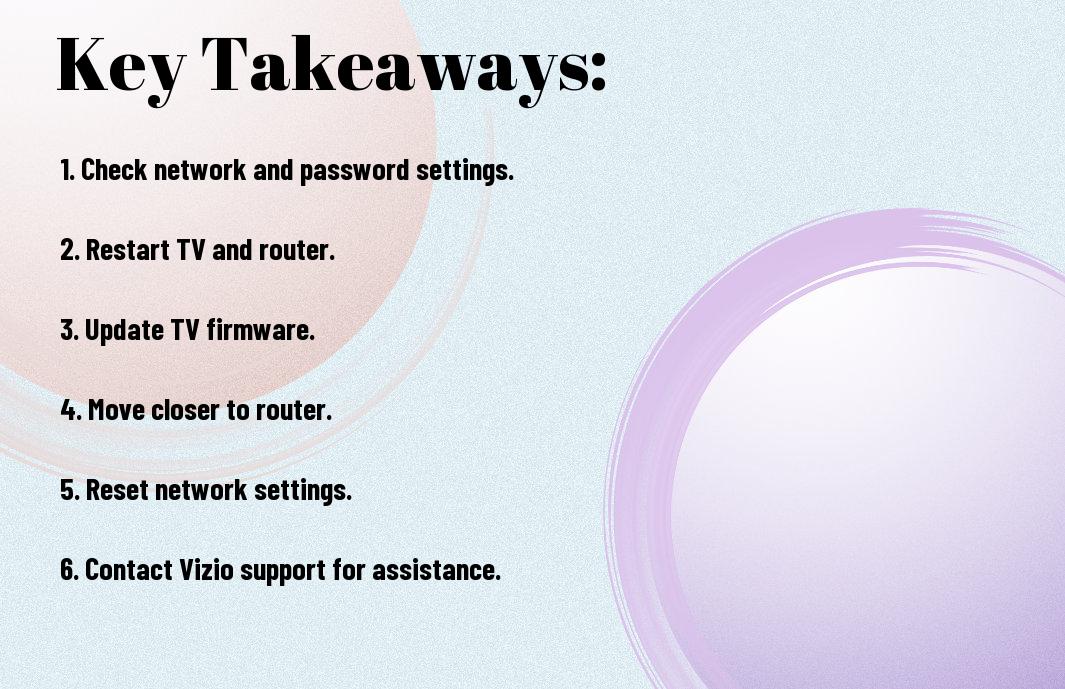
Common Issues with Vizio TV WiFi Connectivity
Faulty WiFi Network Configuration
A common reason your Vizio TV may not connect to WiFi is due to a faulty network configuration. This can happen if the network settings on your TV have been changed or if there are conflicts with other devices on the network. To resolve this issue, you can try resetting your network settings on the TV and ensuring that the network configuration matches that of your router.
Outdated TV Firmware
Connectivity issues may also arise if your Vizio TV has outdated firmware. Firmware updates are vital to ensure the smooth functioning of your TV’s WiFi capabilities. To check if your TV’s firmware is up to date, you can go to the settings menu and look for the system update option. If an update is available, make sure to download and install it to improve your TV’s WiFi connectivity.
WiFi connectivity problems can often be resolved by updating your TV’s firmware. These updates typically include fixes for known issues and improvements to the TV’s overall performance. By keeping your Vizio TV’s firmware up to date, you can ensure a more stable and reliable WiFi connection for streaming your favorite content.
Checking the Basics
Ensuring WiFi Network Availability
Some basic things to check if your Vizio TV won’t connect to WiFi include ensuring that your WiFi network is available and functioning properly. Make sure that other devices in your home can connect to the WiFi network without any issues.
Verifying TV’s WiFi Settings
The next step in troubleshooting why your Vizio TV won’t connect to WiFi is to verify the TV’s WiFi settings. The TV’s WiFi settings should match the settings of your home WiFi network for a successful connection.
The WiFi network name (SSID) and password must be entered correctly on the TV for it to establish a connection. You can usually access the WiFi settings on your Vizio TV through the menu options or the settings section of the TV.
Checking the Network Security
Make sure that your WiFi network is not using any advanced security protocols that may not be supported by your Vizio TV. Sometimes, adjusting the security settings on your router to a more standard option can help the TV connect successfully.
Restarting and Resetting
Power Cycling the TV and Router
One simple troubleshooting step you can take is to power cycle both your Vizio TV and the router. Start by turning off your TV and unplugging it from the power source. Then, unplug your router for about 30 seconds. Plug the router back in and wait for all the lights to stabilize. Finally, plug your TV back in and turn it on. This process can often resolve connectivity issues by refreshing the network connection.
Performing a Factory Reset on the TV
Performing a factory reset on your Vizio TV is a more drastic step, but it can sometimes be necessary to resolve persistent WiFi connection issues. To do this, navigate to the ‘Settings’ menu on your TV, select ‘System’, then ‘Reset & Admin’, and finally ‘Reset TV to Factory Settings’. Follow the on-screen instructions to complete the reset. Keep in mind that this will erase all your settings and data, so make sure to back up any important information beforehand.
The factory reset option should only be used as a last resort if other troubleshooting steps have failed to resolve the WiFi connectivity issues. It crucially restores your TV to its original settings, which can often help in clearing out any persistent network configuration issues that may be causing the problem.
Network Configuration Troubleshooting
Checking for Conflicting Network Names
Keep in mind that having multiple devices with the same network name can cause interference and make it difficult for your Vizio TV to connect. To resolve this issue, ensure that each device on your network has a unique name. This simple step can help avoid clashes and improve the connection stability for your TV.
Disabling Firewall and Antivirus Software
For troubleshooting connectivity issues on your Vizio TV, consider temporarily turning off your firewall and antivirus software. Sometimes these security programs can block the TV from establishing a connection to the network. By disabling them temporarily, you can check if they are the source of the problem and reconnect your TV to the WiFi network.
To ensure your TV can connect to the WiFi network without any hindrances, you may need to temporarily disable your firewall and antivirus software. These security measures can sometimes mistakenly block the TV from accessing the network, causing connectivity issues. By turning them off for a brief period, you can test if they are the culprits behind the connection problems and reinstate a stable connection for your Vizio TV.
Firmware and Software Updates
Once again, when your Vizio TV is having trouble connecting to WiFi, one of the potential fixes lies in ensuring your TV’s firmware and software are up to date. Outdated firmware or software can cause connectivity issues and hinder your TV’s ability to connect to WiFi networks.
Checking for Available Updates
With your Vizio TV remote, navigate to the settings menu. Look for an option that allows you to check for updates. Once there, your TV will automatically search for any available updates. If updates are found, follow the on-screen instructions to download and install them.
Updating the TV’s Firmware and Software
Available updates for your TV’s firmware and software are crucial to ensuring optimal performance and functionality. Make sure to regularly check for updates and install them promptly to keep your Vizio TV running smoothly and connected to your WiFi network without any hiccups.
Software updates not only provide bug fixes and improvements but also often include enhancements to your TV’s network connectivity features. By keeping your Vizio TV’s firmware and software up to date, you can enjoy a seamless WiFi connection and a better overall viewing experience.

WiFi Network Congestion
Unlike a fine-tuned orchestra, a WiFi network can face congestion issues that disrupt the harmony of connectivity in your Vizio TV. Identifying the sources of interference is the first step in resolving this issue.
Identifying Sources of Interference
To troubleshoot WiFi network congestion, you need to identify the potential sources of interference in your home. Common culprits include other electronic devices like microwaves, cordless phones, baby monitors, and even neighboring WiFi networks. These devices can disrupt the WiFi signals and cause connectivity issues for your Vizio TV.
Changing WiFi Channel and Frequency
Identifying the sources of WiFi interference is crucial to determine the optimal channel and frequency for your Vizio TV. For instance, if your neighbor’s WiFi network is operating on the same channel as yours, it can lead to interference. Changing the WiFi channel and frequency settings on your router can help alleviate congestion and improve connectivity for your Vizio TV.
Physical Obstructions and Interference
Your Vizio TV may not connect to WiFi due to physical obstructions or interference. Walls, large appliances, or other electronic devices can block the WiFi signal, causing connectivity issues.
Moving the TV and Router for Better Signal Strength
Better positioning your Vizio TV and router can improve signal strength. Try relocating your TV and router to a more central location in your home. Avoid placing them near thick walls or near other devices that may cause interference.
Reducing Electromagnetic Interference
Moving electronic devices such as cordless phones, baby monitors, or microwave ovens away from your TV and router can help reduce electromagnetic interference. These devices emit signals that can disrupt your WiFi connection.
The closer these devices are to your TV and router, the higher the chances of interference. So, keep them at a distance to ensure a smooth WiFi connection for your Vizio TV.
Vizio TV’s WiFi Adapter Issues
Checking for Faulty WiFi Adapters
After encountering WiFi connectivity issues with your Vizio TV, one of the first steps you should take is to check for faulty WiFi adapters. Start by ensuring that the WiFi network is working fine by connecting other devices. If they connect without any problems, the issue might be with your Vizio TV’s WiFi adapter.
Replacing or Repairing the WiFi Adapter
Faulty WiFi adapters can disrupt your Vizio TV’s connection to the WiFi network. If you’ve confirmed that the WiFi adapter is the culprit, you have two options – replacing or repairing it. You can contact Vizio’s customer support for guidance on how to proceed. In some cases, the adapter may need to be replaced, while in others, a repair might solve the issue.
Issues with the WiFi adapter can be frustrating, but with the right troubleshooting steps, you can resolve the connectivity problems with your Vizio TV and get back to enjoying your favorite shows and movies without interruptions.

Router Configuration and Settings
Now, let’s research into your router settings to troubleshoot why your Vizio TV won’t connect to WiFi.
Checking Router’s WiFi Settings and Configuration
One of the first things to do is to ensure that your router’s WiFi settings are properly configured. Make sure that the WiFi network name (SSID) and password are correct and entered without any typos. Additionally, check if there are any special characters in your WiFi password that might be causing a connection issue. Sometimes, simply restarting your router can resolve connectivity issues.
Configuring Quality of Service (QoS) Settings
An vital aspect of optimizing your WiFi connection for your Vizio TV is configuring Quality of Service (QoS) settings on your router. QoS prioritizes network traffic, ensuring that data-intensive tasks like streaming on your TV receive sufficient bandwidth for smooth playback. By prioritizing traffic for your TV, you can prevent lags and buffering issues.
For instance, you can access your router’s settings page and locate the QoS options. From there, you can assign a higher priority to your Vizio TV’s MAC address or give priority to specific types of traffic, such as video streaming. This simple adjustment can significantly enhance your viewing experience without investing in a new router or additional equipment.
Modem and Internet Service Provider Issues
Checking Modem’s Connection and Speed
Speed is important when it comes to connecting your Vizio TV to WiFi. Slow internet speeds can lead to inconsistent connections and interruptions while streaming your favorite shows. Make sure your modem is working correctly and providing the speed you are paying for from your Internet Service Provider.
Contacting Internet Service Provider for Assistance
To get the best out of your WiFi connection, contacting your Internet Service Provider is crucial. They can offer insights into any potential outages in your area, help troubleshoot network issues, and ensure your modem is properly set up for optimal performance.
With a quick call to your Internet Service Provider, you can find valuable guidance on resolving connectivity issues with your Vizio TV. They might suggest router configuration settings or even send a technician for on-site assistance if necessary.
Vizio TV’s WiFi Connectivity Settings
Checking WiFi Connectivity Settings on the TV
Many times, the issue with connecting your Vizio TV to WiFi can be resolved by checking the WiFi connectivity settings on the TV. To do this, go to the settings menu on your Vizio TV and navigate to the network settings. Make sure that the WiFi option is turned on and that the TV is searching for available networks. You can also ensure that the correct WiFi network name (SSID) and password are entered correctly on the TV.
Configuring WiFi Network Priority
The Vizio TV may have trouble connecting to WiFi if there are multiple saved networks within range. In such cases, configuring the WiFi network priority can help your TV connect to the desired network. To do this, access the WiFi settings on your Vizio TV and look for an option to manage saved networks. Here, you can prioritize the networks by moving your preferred network to the top of the list. This ensures that your Vizio TV will attempt to connect to this network first before others.
Any interference from neighboring networks or electronic devices can disrupt your Vizio TV’s WiFi connectivity. By configuring the network priority, you can give your preferred WiFi network precedence, reducing the chances of interference and improving the TV’s ability to connect seamlessly.
Network
If you are still experiencing issues with your Vizio TV connecting to WiFi after checking and configuring the settings, it may be beneficial to reboot your router or modem. Sometimes, a simple reset can solve connectivity issues by refreshing the network connection. Additionally, ensuring that your WiFi router is broadcasting a strong signal and that there are no obstructions between the router and your TV can also improve the connection stability.
Advanced Troubleshooting Techniques
Not being able to connect your Vizio TV to WiFi can be frustrating, but don’t worry, there are advanced troubleshooting techniques you can try to get your TV back online. Here are some steps you can take:
-
Using WiFi Analyzer Tools
WiFi Analyzer tools can help you identify potential interference or signal strength issues on your network. By analyzing the WiFi signals in your area, you can determine if there are any conflicting networks causing connectivity issues.
WiFi Performing a Network Packet Capture
An advanced troubleshooting technique you can use is performing a network packet capture to analyze the data packets being sent and received by your Vizio TV.
Performing a network packet capture allows you to see the raw data being transmitted over your network, which can help identify any errors or issues that may be causing your Vizio TV to not connect to WiFi. This method is more technical but can provide valuable insights into what’s happening with your network connection.
Resetting the TV’s Network Settings
Resetting the TV’s Network Settings to Default
Despite your best efforts, sometimes your Vizio TV just refuses to connect to your WiFi network. In such cases, resetting the TV’s network settings to default can often resolve the issue. This process will erase all saved network information on your TV, allowing you to set up the connection from scratch.
The steps to reset the network settings vary by model, but generally, you can find this option in the TV’s menu under the network settings or system settings. Once you have reset the network settings, try reconnecting to your WiFi network and see if the connection is successful.
Reconfiguring Network Settings from Scratch
From time to time, you might need to reconfigure your Vizio TV’s network settings from scratch to ensure a stable connection to your WiFi network. This involves entering your WiFi network’s SSID and password manually on the TV to establish a new connection.
Plus, be sure to check that your WiFi network is functioning properly and that the signal strength is adequate for your TV’s location. Interference from other devices, distance from the router, or network congestion can all impact your TV’s ability to connect to WiFi.
Summing up
Following this troubleshooting guide should help you resolve the issue of your Vizio TV not connecting to WiFi. Remember to check your network settings, restart your TV and router, and update your TV’s firmware. By following these steps carefully and patiently, you should be able to get your Vizio TV back online and streaming your favorite shows in no time.
By taking a systematic approach and ensuring each step is completed thoroughly, you can successfully troubleshoot the WiFi connectivity issue on your Vizio TV. Note, perseverance and a methodical approach are key in resolving technical problems like this. With a bit of patience and attention to detail, you’ll have your TV back up and running in no time.
FAQ
Q: Why won’t my Vizio TV connect to WiFi?
A: There could be several reasons why your Vizio TV is not connecting to WiFi. It could be due to a weak WiFi signal, an incorrect WiFi password, network interference, a software glitch, or an issue with the TV’s hardware.
Q: How can I troubleshoot WiFi connection issues on my Vizio TV?
A: Here are some steps you can take to troubleshoot WiFi connection issues on your Vizio TV:
- Make sure your WiFi network is functioning properly.
- Check the WiFi signal strength on your TV.
- Restart your TV and router.
- Update the TV’s firmware.
- Reset the network settings on your TV.
- Contact Vizio customer support for further assistance.
Q: How can I improve the WiFi signal strength for my Vizio TV?
A: To improve the WiFi signal strength for your Vizio TV, you can try the following:
- Move the router closer to the TV.
- Use a WiFi extender or repeater.
- Reduce interference from other devices.
- Update the router’s firmware.
- Consider upgrading to a higher-quality router.
Q: What should I do if I forgot my WiFi password for my Vizio TV?
A: If you forgot your WiFi password for your Vizio TV, you can retrieve it from your router’s settings. Log in to your router’s admin panel using a web browser and locate the WiFi password under the wireless settings. If you are unable to retrieve the password, you may need to reset the router and set up a new WiFi password.
Q: Can a software update fix WiFi connectivity issues on my Vizio TV?
A: Yes, a software update can potentially fix WiFi connectivity issues on your Vizio TV. Make sure your TV is connected to the internet and check for any available firmware updates in the settings menu. Updating the TV’s software to the latest version may resolve compatibility issues or bugs that are causing the WiFi connectivity problems.
